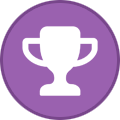-
Posts
48 -
Joined
-
Last visited
-
Days Won
4
tonedef last won the day on October 28 2023
tonedef had the most liked content!
About tonedef
- Birthday 12/24/1972
Contact Methods
-
Website URL
http://rb-d.com
Profile Information
-
Gender
Male
-
Location
Sunnyvale, CA
Recent Profile Visitors
2,717 profile views
tonedef's Achievements

MIDIbox Newbie (1/4)
4
Reputation
-
I know this is an old thread, but since I went through this, and was getting the same error: make: arm-none-eabi-gcc: Command not found I figured I'd mention how I got it working. The bottom line is that most of us have 64Bit Linux installs that don't support 32Bit apps out of the gate. To get that you need to add i386 support. For Ubuntu, you can check if you have it already by running this in a terminal: dpkg --print-foreign-architectures In the output you should see i386. If not run this: sudo dpkg --add-architecture i386 sudo apt-get update And try running make again. If it still won't run, or if you're on another Linux distro, you may be missing libraries, and what you'll need will vary, but essentially you'll want to Google for running 32bit apps on a 64bit version of your distro. I also added gcc-multilib, which may or may not have been necessary: sudo apt-get install gcc-multilib It's weird that Linux says "not found" instead of a more informative error. I rabbit holed for awhile in the wrong direction because of it. Oh well, I suppose that's part of the journey :D
-
The only other question I have is can I rotate this 90 degrees instead of just 180? My current thought as a workaround is to create a font set that's rotated 90 degrees and write out lines a single letter at a time: LCD "@(1:1:3)," LCD "@(1:1:4)o" LCD "@(1:1:5)l" LCD "@(1:1:6)l" LCD "@(1:1:7)e" LCD "@(1:1:8)H" LCD "@(1:2:2)." LCD "@(1:2:3)d" LCD "@(1:2:4)n" LCD "@(1:2:5)e" LCD "@(1:2:6)i" LCD "@(1:2:7)r" LCD "@(1:2:8)f" It'd look like this, but you have to imagine all the letters are rotated counter clockwise by 90 degrees:
-
Oh, wow, I totally missed that! Thank you!!! I wasted an entire day rummaging around and didn't manage to see that :) Just in case others run across this: You want 4SPI configuration, not IIC like I have in the pic. The number of screens you have must match the configuration you set in the bootloader, otherwise you get noise, and won't be able to write to all the lines/columns Also easy to miss, but for the 1306 RES connection, you need to wire it up like this (again, connections on your 1306 PCB): GND -> 10uf cap -> 1k resistor -> VCC. Once done, RES will be tied to where the cap and resistor meet (like this) It wasn't clear to me how to actually use the bootloader for the STMF4 board, but it's essentially: Plugin your board as you normally do Open MIOS Studio Click Browse and choose the mios32_bootloader app (download here) Click Start. If it won't complete, try unpluging/pluging the board and trying again Unplug/plugin the board In the MIDI IN and MIDI OUT sections whatever app you had prior to all of this might be listed, but it doesn't actually exist (and it shouldn't). That's why you now see the error "No response...". The new app, MIOS32, took its place and you need to refresh to see it. Click Application -> Rescan MIDI Devices Click Understood in the pop-up (this will make your old app disappear, and the MIOS32 app show up) Change MIDI IN and MIDI OUT to MIOS32 Enter these one by one into the input box: (send a command to MIOS32 application). Keep in mind lcd_num_x must match the number you have chained: set lcd_type GLCD_SSD1306 set lcd_num_x 1 set lcd_num_y 1 set lcd_width 128 set lcd_height 64 store Yah. Bootloader is done. Time to restore your app in MIOS Studio: Click Browse and choose whatever app you want, like midibox_ng Click Start. Like the bootloader, if it won't complete, try unpluging/pluging the board and trying again Unplug/plugin the board Now for some test display data. Lets set some values for your SSD1306 OLED's in MIOS Studio: Click on Tools -> MIOS32 File Browser Click Create File Create some name like LCD.NGC Click Update Click on the file you just created Click Edit Text and add the following test example: RESET_HW LCD "%C" LCD "@(1:1:1)A23456789012345678901234567890" LCD "@(1:1:2)B23456789012345678901234567890" LCD "@(1:1:3)C23456789012345678901234567890" LCD "@(1:1:4)D23456789012345678901234567890" LCD "@(1:1:5)E23456789012345678901234567890" LCD "@(1:1:6)F23456789012345678901234567890" LCD "@(1:1:7)G23456789012345678901234567890" LCD "@(1:1:8)H23456789012345678901234567890" Click Save You should now have 8 rows and 21 columns of text. If you need to flip it 180 degrees, you can redo the steps above and add set lcd_type GLCD_SSD1306_ROTATED before you store.
-
Finally got the dust off of my STM32F4 board to work on a project I started 3 years ago. Sad news, I cannot get these OLED displays working. They're factory wired for 4SPI, which I tried initially and no dice. Realized they might need to be I2C (IIC), so I moved/added the SMD resistors for that, but still no dice. Blank. Also edited the DEFAULT.NGC file to add: RESET_HW LCD "%C" LCD "@(1:1:1)OLED1" LCD "@(2:1:1)OLED2" LCD "@(3:1:1)OLED3" LCD "@(4:1:1)OLED4" LCD "@(5:1:1)OLED5" LCD "@(6:1:1)OLED6" LCD "@(7:1:1)OLED7" LCD "@(8:1:1)OLED8" Been several years since I've played around with building a MIDIBox project, and the last one was a LPC17 so I'm admittedly rusty as well as new to the STM32F4 board. What am I missing? Also, LD1/COM LED onthe STM32F4 board is red and blinks, is that normal? For what it's worth, the displays I am able to get working in Arduino projects, so it must be something I'm not doing right here. Img-4490.m4v
-
Sweet thx! Very much appreciated!
-
I'm looking to build my own custom board, but I want to make sure I have the core concept down for a basic DIN, before I move on to adding more components. Totally new at doing my own circuits, so any input would be appreciated! When I'm done I'll post it all, in case it's useful for anyone. Thanks! basic_din.pdf
-
Oh, okay. That sounds good. Having the modules was just for a starting point to ensure I'm doing it right, since I've never attempted this before (want to try to squeeze everything I want in with less boards/cabling). I'll try my hand at tracing them and compare it to the files you have. Thanks Phatline & borfo!
- 3 replies
-
- pcb
- schematics
- (and 6 more)
-
Okay, my google fu is not up to par, and this is my first go at KiCad, but: I've been trying to find schematic files I can open in KiCad (i.e. not pdf's) for the Midibox modules. How do you all do this? I "think" it's possible to import the .brd files in KiCad, if I use the nightly build. Not sure what's an efficient work flow.
- 3 replies
-
- pcb
- schematics
- (and 6 more)
-
I had trouble with the MIOS_Studio download for Linux (maybe because I have the 64 bit version of Ubuntu 14). It just didn't work for me. So here's a tutorial on how to make MIOS_Studio (actually MIOS_Studio_Debug) on Ubuntu in case anyone else has the same issue ----------------------------------------------------------------------------------------------------------------- Open a terminal. Make a svn folder, and get the recent mios32 repo: cd ~/ mkdir svn svn co svn://svnmios.midibox.org/mios32/ when it's done, unpack juce: cd ~/svn/mios32/trunk/tools/juce unzip unpack_me.zip Go to the mios_studio directory for linux: cd ~/svn/mios32/trunk/tools/mios_studio/Builds/Linux I had a bunch of missing packages that I needed to install. You can try do a make first, but I needed these: sudo apt-get install libasound2-dev sudo apt-get install libx11-dev sudo apt-get install libxinerama-dev sudo apt-get install libfreetype6-dev sudo apt-get install libxcursor-dev After that, do a make: sudo make If all went well, MIOS Studio should ready for you in the build folder: cd build MIOS_Studio_Debug If it runs, go ahead and quit it, and copy it to your desktop or wherever: cp MIOS_Studio_Debug ~/Desktop Done! You can now double click the icon and it should just work. If Make Fails ------------------------------------------------------- If make results in an error (e.g. missing file), you might need a package or two. To figure out which package has the file, use apt-file: sudo apt-get install apt-file Then update it: apt-file update So here's an example of an error during make: ../../../juce/modules/juce_events/juce_events.cpp:55:23: fatal error: X11/Xlib.h: No such file or directory #include <X11/Xlib.h> Find a package with this file by doing this: apt-file search X11/Xlib.h which gives you this: emscripten: /usr/share/emscripten/system/include/X11/Xlib.h ivtools-dev: /usr/include/IV-X11/Xlib.h libghc-x11-dev: /usr/lib/haskell-packages/ghc/lib/X11-1.6.1.1/ghc-7.6.3/Graphics/X11/Xlib.hi libhugs-x11-bundled: /usr/lib/hugs/packages/X11/Graphics/X11/Xlib.hs libroot-core5.34: /usr/lib/x86_64-linux-gnu/root5.34/cint/include/X11/Xlib.h libx11-dev: /usr/include/X11/Xlib.h you probably want libx11-dev (libroot-core5.34 might also work), so: sudo apt-get install libx11-dev Before you run make again though, do a clean: sudo make clean and try again: sudo make
- 1 reply
-
- 2
-
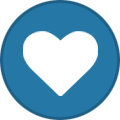
-
- juce
- mios_studio
-
(and 3 more)
Tagged with:
-
Sorry I've not been on the forums in awhile, but yes! If you've got some code to share, I'd love to take a look. I've been trying to accomplish this via the NGC file, but haven't had much luck. I'm currently using the NG app which does everything else I need, just not the keyboard octave shifting... Thanks Robin!
- 3 replies
-
- midibox ng
- keyboard
-
(and 2 more)
Tagged with:
-
Okay so I'm having a bit of trouble figuring out how to take the current keyboard range and on each successive press of a button, shift it down by one octave. It has to be relative, because I also want an increment button as well. I'm assuming it'd be something like: event_button id=1 kb_transpose= current_value + 12 event_button id=2 kb_transpose= current_value - 12 Sorry if this has been covered before, (I looked but maybe I didn't search for the right terms?). Thanks for any help!
- 3 replies
-
- midibox ng
- keyboard
-
(and 2 more)
Tagged with:
-
Ah, forgot to add EVENT_KB... just when I thought I was getting the hang of things... :smile: Thanks TK!
-