Step 2 - Tools setup for application development (OSX)
Ok, today i woke up with in mind to update the blog, too much days since last post!
We will see how to install all the packages and tools necessary to compile our coded applications in uploadable .hex files for our ucApps Core Modules.
I will cover the OSX side as i'm working on this platform, so i'm sorry for pc users (that can always find useful informations over the wiki pages).
Here's the list of the tools needed (follow the order to install them!):
- XCODE
- GPUTILS
- SDCC
XCODE
That's the Apple IDE system needed to edit our applications.
It is also needed to install SDCC later, so it will be the first app that we will install!
If you have an Apple ID go to the Apple developer page:
and download XCode.
If you don't have an Apple ID Code, register an account in the same page and then download and install it.
You will download XCode in a packgage, so you'll only open the installer and follow the classic installer steps.
It's easy to install XCode!
GPUTILS
After you have installed XCode we will install GPUTILS.
In our mac press command+spacebar and in the spotlight form write Terminal or, via Finder, go to Application/Utility/Terminal.app .
Ok, now we will write the following line to have the GPUTILS source downloaded in our HD:
svn co https://gputils.svn.sourceforge.net/svnroot/gputils gputils(This will take some time before it finish to download all the files, so take something to drink in the meantime!) Once the GPUTILS download is finished we will go into a specific folder of the downloaded source with the Terminal:
cd gputils/trunk/gputilsNow that we are on this folder we'll write on the command line:
./configure(This will configure the source for your system) We are ready now to compile! Write on the command line:
makeand then continue with this command:
sudo make install(sudo command is required and will ask your system password!) Now, using the command
cd ..go back to the folder where the GPUTILS source folder is located (repeat this step more times, and use the "ls" command to view the current folder contents) and then delete it with the following command
rm -Rf gputils(You can delete it also from the finder) SDCC Now we will install SDCC. For this one, also if sources are available, i will follow the Macports way to install it. First step is to install Macports: Download page There are different installers for the different osx systems, choose the one that fits your system. The installer comes, like the XCode installer, in a self installer package, also this one is easy to install! After you have installed Macports you'll have to write in the Terminal:
port search sdcc(This will show you the available version in macports) Then we will install it writing this command, always in the terminal:
sudo port install sdcc
(As before, take your time with a drink, some time is required before the install process finish).
After this step you'll have SDCC, GPUTILS and XCODE installed!
You have now the tools needed to compile the ucapps applications!
In the next blog entry i will explain how to download the MIOS and MIOS32 svn's to your mac and how to compile applications to have .hex uploadable files.

0 Comments
Recommended Comments
There are no comments to display.