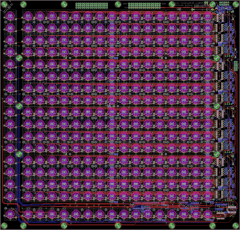Leaderboard
Popular Content
Showing content with the highest reputation on 03/07/2016 in Posts
-
I decided to give the MIDI Configuration settings their own section. -------8<------- 4.1.1. MIDI configuration The MIDI Configuration page is available from the main menu, or with MENU + MIDI -> GPB1–2 ('Transposer and Arp.'). However, you can access it also on the Jam page by pressing GPB7 ('MIDI'). On the MIDI configuration page, GPK9 allows you to select one of the four buses for editing. A bus is a virtual port, which allows you to route data inside the sequencer, instead of routing it directly to a physical output port. *One bus has to be set to 'Jam' (GPB14) for recording and note forwarding to work!* In a new session, Bus1 is set as the 'Jam' bus by default, and it is set to accept incoming data from all input ports, on all MIDI channels and across the whole keyboard. The bus that is set to the 'Jam' function will receive all incoming data and forward it to the active track's output port and MIDI channel, regardless of the track's bus settings (on the MODE page); in other words, the 'Jam' function doesn't require that the active track is set to listen to the 'Jam' bus. There are two qualifications: the MIDI Configuration page's Port, Chn. and Upper/Lower settings for the 'Jam' bus must allow the incoming data through, and if they do, note forwarding on the 'Jam' page must be set to 'on'. (On note forwarding, see the next section, 4.1.2.) It is likely that you want to be able to play and record on every MIDI channel and via every physical input port. To effect this, set Port and Chn. to 'All' on the MIDI Configuration page. In addition, set the Lower/Upper settings to "---" and "G-8", respectively. This permits data from all input ports and MIDI channels across the whole keyboard to go through to the active track, and from there, if Fwd is 'on' on the Jam page, on to the active track's output port and MIDI channel. If Fwd is 'off', the active track will receive the data, e.g. for recording purposes, but Fwd needs to be 'on' if you want to hear what you play (whether you're recording or not). ***a block chart on the whole affair Example: If your MIDI controller is connected to MIDI IN1 and sending data on channel 1, if the MIDI Configuration page's Port, Chn. and Lower/Upper settings allow this data through, and if Fwd is 'on', it doesn't matter which MIDI channel the active track is forwarding the data out on. If your controller is sending on channel 1, but the active track's MIDI output channel is 6 (set on the EVENT page), effectively you're playing your controller on channel 1 to control a synth that is listening to MIDI channel 6. Of course, the Port, Chn. and Lower/Upper settings on the MIDI Configuration page allow you to limit these options, if you find it convenient. If you set the Chn. setting of a bus to "---", nothing will ever be sent on that bus, and in practice the bus is disabled. Also, even if you enable data to pass through on each channel and each port, you can limit the accepted keyboard range with the Lower/Upper settings (GPK12–13). These limitations apply to recording and note forwarding as well as the transposer and arpeggiator functions. The alternative bus function to 'Jam' is 'T&A', which means 'Transpose & Arpeggiator'. See section 6.1. for details on how to use buses 2–4 for Transposer and Arpeggiator functions. The final option on the MIDI Configuration page is 'Reset Stacks'. This is useful only for special situations, where e.g. a MIDI controller has become detached from the MBSEQv4 while some notes were still active (for example, you might have tripped over your own cables while perfoming live!); because of the sudden detachment, the sequencer might never receive a Note off event, and as a result some notes might be left hanging. 'Reset stacks' clears all note stacks.1 point
-
@EsotericLabs Thanks for testing & feedback! I'll write something about it and put it in section 4.1. Notes/questions for TK concerning parameter layer PrgCh (Program Change): The PrgCh layer is not listed/documented in the official manual's parameter layer list (Track Event Configuration) Does it send a PC message in every step? Is there a risk of conflict if Track Instrument page sends a PC command at the start of the track, and the PrgCh layer sends another PC command at the first step? Should this be documented, "don't use them simultaneously", or is there a programmed hierarchy, "if A is set, B has no effect" or something like that?1 point
-
A small comment to ch4 though. I first did not get it to work. But then I found out that the recording bus was still set to its default T&A mode. When I selected Jam, it worked as expected. It might make sense to add that. In terms of buttons& encoders: UTIL->GP10 to go to Jam page, there press midi GP7; then turn ENC14 or press GP14 to select Jam instead of T&A. But nonetheless: Excellent job & Many kudos for writing this up! May the Force bless you with happy sequencing!1 point
-
1 point
-
The next part. The relevant section of the table of contents: 5. Working with patterns and songs 5.1. Saving a pattern 5.2. Phrase Mode and Song Mode 5.2.1. PATTERN page 5.2.2. Chaining patterns into a song 5.3. Copying Patterns 5.4. Measure 5.4.1. Sync to Measure in phrase mode 5.4.2. Sync to Measure in song mode 5.5. Guide Track 5.6. Track selection, Solo and Mute Notes/questions: This section has some pretty complex stuff in it, like measure, sync to measure and guide track settings, so there might be a few boo-boos there. Let the reader beware :-) In this part of the manual I've decided to separate the concepts of groups and (pattern) banks; earlier I just talked about groups and didn't mention banks at all. The difference is not big, but it's there and I think I'll revise the earlier parts as well for this terminology, and write some more on banks in the basic concepts section of the first part. There's a song position command from the official manual: "Stop. Stops the sequencer". However, there is no such option in the sequencer. In it's place there is "End", which loops the previous song position that played patterns, until the sequencer is stopped manually. A 'stop' comman that would stop the sequencer would be handy as well. I write: "In sheet music, a measure (or bar) is a delimited sequence with a defined length in beats." If someone has a better definition, I'm happy to hear it :-) Sync'ing mutes/unmutes to measure (in the options menu): In song mode with Guide Track active, the measure countdown on the mute page for sync'd mutes/unmutes doesn't show the "right" numbers: if the guiding track is 16 steps long, and measure is set to e.g. 6 steps, the measure countdown will keep counting multiples of 6 until the guide track ends. This is not useful information, but probably in song mode it doesn't matter, because the idea of the song mode is to program most things predictably anyway, so it doesn't matter what the coundown shows. Just thought I'll mention this, I'm not suggesting anything should be done about it. (I've documented it as it is now.) On the MUTE page and the special function of the ALL button: is there a difference between "muting a track" and "muting a track's layers"? There is an option "mute all tracks and all layers", is it different from just "muting all tracks"? An idea for the metronome: now the metronome sounds only when the sequencer is running. However, it would be handy if the metronome could be used for recording count-in, to prepare for the tempo of the recorded track. At the moment the metronome is bound to measure, I don't know but from a humble Arduino-programmer Froschperspektive ;-) an easy way to implement the count-in could be to have a fixed count-in of one measure (or perhaps a multiple of the set measure) if certain conditions are met; e.g. if (metronome == on) && (count-in == on) -> pressing PLAY (or the 5th tap tempo press) will start one measure (or user-set multiple of measure) count-in, and the seq proper starts only after that. Count-in on/off option could perhaps go on the Jam page Live recording settings, after Quantize, and any possible multiple-measure-count-in setting on metronome page (it probably doesn't need changing that often). Setting the count-in 'on' could also just automatically set the metronome 'on' as well. Any thoughts..? is there a button & LED for the Jam page Rec on/off? If not, could there be? -----------------------------8<------------------------------------- ---------------------------------- 5. Working with patterns and songs ---------------------------------- 5.1. Saving a pattern --------------------- When working with several patterns and in song mode, it is important to save often so as not to lose by accident the changes you've made to the parameter and trigger layers and other settings of the four tracks in a pattern. MBSEQv4 will not save anything automatically (every five minutes or whatever), but instead you have to *choose* to save the changes yourself. The primary way in which you'll lose your changes is bound up with *switching patterns*. Switching from an active pattern without saving it first will mean losing the changes you made to it since the last save. When you switch to another pattern *within a group* – from 1:A1 to 1:A2, for example – you will lose the changes made to the track you are switching from – e.g. 1:A1 – unless you explicitly save them first. The unsaved changes in the active patterns of the *other groups* won't be affected (they're not being switched, after all). However, starting the sequencer in song mode – either by pressing PLAY or automatically with the Jam page function AStart – will erase the unsaved changes in the active patterns of *all* groups. But once the sequencer is running in song mode, you can make changes to a pattern and not lose them, on the condition that the pattern in question doesn't get switched to another one during the song. If it does get switched, that is the moment you'll lose your changes. You can choose to save only one pattern, or to save all active patterns. A single pattern can be saved with MENU + SAVE (GPB14). The source pattern to be saved is always one of the four active patterns (each group has one active pattern). With GPK1–4 you can choose the source group, the active pattern of which you want to save, and with GPK6 you can choose the target bank to save the pattern into. Finally, with GPK7 you can choose which location within the selected bank the pattern is to be saved into. There are 64 locations per bank to choose from (from A1–A8 to H1–H8). In the right LCD you can see which locations are free and which ones already have saved content in them. If the location is free, the entry for the location is "----- <empty>". If something has already been saved in the location, even if you haven't given the previously saved pattern a name (like with the 'Save All' function, see below), the entry for the location is "----- Unnamed". When saving individual patterns with MENU + SAVE, you get a chance to give the pattern a category and a label. The label could be named for the pattern's function in the song structure ("Intro", "Bridge", "VerseVariat-3" etc.) and the category could be e.g. the synth you're playing the pattern with, or the synth patch, or whatever helps you memorise the function of the pattern. If you want to save all active patterns patterns at once, press EXIT until you arrive on the main page, and then press GPB10 for 'Save'. This saves all the active patterns (and in fact the whole session). This way you won't get to give any categories or labels to the patterns, but instead they will be saved as "----- Unnamed", or under the name you have given them when saving them individually earlier. You can also assign one of the F1–F4 buttons (right side of the frontpanel) to for a quick 'Save All' function (see Appendix 1). 5.2. Phrase Mode and Song Mode ------------------------------ In phrase mode you can build up to four active patterns (one in each group) and keep editing and testing them, alternating between manually starting and stopping the sequencer until you're happy with the result. In phrase mode the sequencer will keep playing the four active patterns over and over, and any pattern switch must be done manually on the PATTERN page. This also means that unless you actively, on your own initiative, switch to another pattern, starting the sequencer in phrase mode will *not* erase the changes you've made since the last save. The phrase mode is suitable for a complete performance as well. If you have your patterns ready and saved, you can start the sequencer in phrase mode with four initial patterns, and then change the patterns live on the PATTERN page or the SONG page (even though you're not in song mode). Pattern changes like this can be instantaneous or timed, so that pattern change will be considered only at those times when the set number of steps has been played (e.g. every 8th step, or every 16th step). This is controlled with the Option page (UTILITY -> Opt.) settings #2 and #3 ('Pattern Change Synchronisation'). Option #2 sets the number of steps that have to play before a pattern change is considered, and option #3 enables/disables option #2. Example: You have pattern 1:A1 whose tracks are 16 steps long, and you set option #2 to 8 steps. If you press PLAY (in phrase mode) and don't do anything, the pattern will play 16 steps over and over (because that's the length of the tracks). If you turn a knob on the PATTERN page or SONG page to switch to pattern 1:A2 when the sequencer is running at step 3, the sequencer will play 5 more steps before it switches to 1:A2, because 3 + 5 = 8, and you've set the sequencer to allow pattern change only after every 8 steps. If you switch to 1:A2 when the sequencer is running at step 12, the sequencer will play four more steps before switching to 1:A2. If you set the number high (e.g. to 64), you can give yourself plenty of time to scroll through the patterns you have available before the switch actually takes place. In song mode you can chain the patterns you've made into a predetermined sequence of four parallel patterns. In addition to just putting the bundles of four patterns one after the other, you can also use song position operations to effect loops, mutes, tempo changes etc. (For details see section 5.2.2.) In song mode you must remember to save the pattern(s) before starting the sequencer, if you don't want to risk losing the changes you've made, because in song mode starting the sequencer *will* erase the changes made since the last save. You can check whether you're in Song or Phrase mode by pressing SONG. On the right LCD (top row) you can see either "Phrase Mode" or "Song Mode". The mode can be changed with GPK13–14. You can also press & hold the SONG button, which will bring up the song page utility menu. While you keep pressing the SONG button, you can alternate between song and phrase modes by pressing GPB9–10. In addition to the information of the LCD, the LED above the SONG button indicates the mode, no matter which page you're in: if it's lit, it's song mode, and if it's unlit, it's phrase mode. When you're on the SONG page, the LED above the SONG button will flicker if you're in Phrase mode, and it will be solid when you're in Song mode. 5.2.1. PATTERN page Patterns can be selected on the PATTERN page, e.g. for editing and playing in phrase mode. On the page you can see the four groups, each of which has one active pattern in it, and a small velocity bar for each track. The pattern categories and labels will also be displayed on this page, whether you've explicitly named them or not (in which case you'll see "NoCat" and "Unnamed"). The first thing to pay attention to is what has already been mentioned several times: don't change patterns unless you have saved the active one in the group where you're about to switch to another pattern, unless you don't mind that the changes in the active pattern since the last save are lost! There's two ways to select a pattern when you're on the PATTERN page. If you want to change the pattern bank, in all cases you have to use the GP knobs 3, 7, 11, and 15 to do it. For selecting individual patterns in the banks, there are two ways. Either you can use the GP knobs 4, 8, 12, and 16 to select a pattern within the selected bank, or you can use the GP buttons 1–8 to choose the pattern section A–H and finally the GP buttons 9–16 to choose the actual pattern 1–8 within the sections A–H. Also, on the PATTERN page the group and track selection buttons (on the upper left of the frontpanel) have a special function: you can use them so select the group where you want to change a pattern. Group/track selection button 1 selects the first group, button 2 the second group etc. For a fully equipped frontpanel, this is probably not necessary though, because you can just turn a GP knob to select a pattern within any group, without need to use the group/track selection buttons to select a group for switching first. 5.2.2. Chaining patterns into a song Patterns can be chained into songs on the SONG page. One session can have a maximum of 256 patterns (64 patterns per bank), which can be combined into a maximum of 64 songs. Four patterns are playing in parallel. If you don't want to play anything in one or more groups, have them play an empty pattern (like H8 or other "far-away" pattern), or use a song operation to mute them. Patterns are organised into a song by means of song positions. There is a maximum of 128 song positions (A1-P8) per song. They can be selected with either just GPK2, or, if your song is very long and/or has many song operations, you can quick-select the letter A-P with the GP buttons and only the number with GPK2. Each song position is either a command to play a pattern or perform an operation. A very simple song could be: Pos Actn G1 G2 G3 G4 A1 Mutes o*** oooo oooo oooo A2 x2 1:A1 -:-- -:-- 4:A1 A3 Mutes ooo* oooo oooo oooo A4 x1 1:A2 -:-- -:-- -:-- A5 x1 1:A3 -:-- 3:A1 4:A2 A6 Jump -> Pos. A1 This song starts by muting G1's tracks 2–4. (o=play, *=mute) in song position A1. Then the actual music begins in position A2 by playing patterns 1:A1 and 4:A1, and they will play twice (because Action is set to x2). When a group has -:--, it means "repeat here whatever was done in the previous song position". However, even though the previous position for G2 and G3 set muting to "play all tracks", there hasn't been a pattern playing in this group previously, so muting or unmuting has no practical effect, hence nothing will be played in groups 2 and 3. After the patterns in position A2 have played for the second time, the song will proceed to the next song position, A3, where there is an operation: some more tracks from G1 are unmuted. In the next position, A4, it's back to playing patterns again: the pattern in G1 is switched to 1:A2. Group 4 now has -:--, but because the previous song position was "play all tracks in this group" and there is a previous song position where 4:A1 was played, 4:A1 will get played here too. Action for position A4 is set to x1 ("play once"), so after the patterns finish, the song proceeds to the next song position. In position A5 group 1 switches to a new pattern (1:A3), as does group 4 (4:A2). Also, now group 3 starts playing a pattern, 3:A1. After they have played once, the song proceeds to the next song position, A6. There is an operation there, which causes the song to jump immediately to song position A1, i.e. the beginning of the song. Everything will go as before, but this time group 3 will be playing 3:A1 all the way from the beginning. This is because now there is a "previous song position" for the -:-- in G3 in song position A1, namely position A5 from the first iteration, where G3 was playing 3:A1. Besides commands to play patterns, possible song operations are: – End. Loops the previously played song position with patterns in it until the sequencer is stopped manually. – Stop. Stops the sequencer.***there is no such option, even though it's mentioned in the official manual. would be handy though – x1–x16. plays the current song position 1–16 times before proceeding to the next song position. – Jump Pos. Jump to the specified song position. – Jump Song. Jump to the beginning of the specified song. – Mixer. Dump the specified mixer map. (For details on mixer maps, see section 6.5.) – Tempo. Change to the specified tempo (BPM), and make it gradually during the given time (Ramp). Ramp of zero seconds means immediate change to the new tempo. – Mutes. Mute/unmute the specified tracks (scroll for all the possible combinations). o signifies an unmuted track, * signifies a muted track. – G.T. Set a track as Guide Track (for details of Guide Track, see section 5.5.). – UnMte. Unmute all tracks and layers. On the SONG page you can see just the numerical names of the patterns, and when your song has several patterns, it can be difficult to remember which pattern is which; was 1:A5 my second verse variation pattern, or was it 1:A8? Here it's helpful to use the PATTERN page to build the song positions. On the PATTERN page you can select the four patterns that you need and see their names while you do the selection. (Naturally this requires that you've given your patterns a category and a label when you've saved them individually earlier.) After selecting the desired pattern for each group, you can press & hold SONG to select 'Take Over Patterns' with GPB13–14. This will copy the four selected patterns into the current song position on the SONG page, *overwriting what was previously in that position*. 'Save & Take over Patterns' does the same, but saves the patterns as well. Note once again that changing patterns on the PATTERN page will erase any unsaved changes! Pressing & holding the SONG button on the SONG page shows a utility menu in the left LCD with commands to edit song positions: you can copy, paste, clear, and delete a position, or insert a new one *before* the current position. If you're in Song mode, pressing & holding the SONG button shows an extra entry on the right display: Guide Track. (See section 5.5.) Example: Let's choose group 1 and pattern A2 (1:A2) to be edited. (For the purposes of this tutorial you can ignore groups 2–4 and their patterns.) Example: Make the same settings for tracks G1T1 and G1T2 as with pattern 1:A1, i.e. set G1T1 length to 16 and G1T2 to 8 steps, and define Port and MIDI channel(s) accordingly. (Or you can save pattern 1:A1 to 1:A2 with MENU + SAVE.) Use the GP buttons to punch in some notes and adjust them with the GP knobs below so that the resulting pattern is clearly distinguishable from that of 1:A1. Then save it, and give it a category and label (how about "Lead" and "Second"). Now the two saved patterns are ready to be chained into a song. Press SONG and turn GPK9–10 to switch from Pattern Mode to Song Mode. In the left LCD you can select a song position from A1–A8 to P1–P8 with GPK2. You can have 64 songs stored within one session, selectable with GPK1, but for our modest purposes Song 1 will do just fine, and what we're really interested in is GPK3. With GPK3 you can assign the actions performed within the song you're selected with GPK1. What we want to do is play the pattern 1:A1 first two times, and then play 1:A2 once, and then start from the beginning. To achieve this, select song position A1. By default the action (Actn on the display) is "End". Turn the knob to change that to "x2" (for "play two times") and edit the resulting group table so that under the entry G1 (for Group 1) we have 1:A1; the rest of the groups can stay -:--, which means "no change from the previous song position" (so if the previous song position was playing pattern 1:A1, and the current song position has -:--, it will play 1:A1 there as well). Then select song position A2, which again by default says "End", select "x1" as the action (for "play once"), and finally for song position A3, select "Jump -> Pos. A1" (for "after the end of the previous pattern, jump to song position A1, i.e. the beginning"). You can change the position number to be jumped to with GPK5. 5.3. Copying Patterns --------------------- When working with multiple patterns and possibly complex song structures, it's often useful to to be able to copy a pattern into another pattern slot for tweaking, either slightly or by changing one or two tracks in the pattern completely. You can do it the way that was already described in section 4.2.1., but there's another way. Press UTILITY -> Disk to enter the import/export page, and then press GPK1–2 to select either 'Import' or 'Export' under the 'Sessions' title. On the Session import or export page you can copy patterns, songs, mixer maps, grooves, track configurations and bookmarks from one session to another, or within the same session. (Scroll through the 'Type' options with GPK9–10.) Exporting means copying something *from the current session* to somewhere else, and importing means copying something *to the current session* from somewhere else. However, if you just want to copy something *within the same session* (such as patterns), it's irrelevant whether you use exporting or importing to do it; the one end of either is the current session, and if you set the other end (source or destination session) to be the current session as well, they will lead to the same outcome. In other words, if you want to use import or export to copy a pattern *within the same session*, you always select the current session on the left LCD. Use the knobs below the left LCD to scroll through the saved sessions and the GP buttons to choose the source/destination session. If you don't know your current session, press EXIT until you reach the main page. The current session's name is displayed in the right LCD, top row. In addition to session selection, you need to determine the source pattern in the source session and destination pattern in the target session, whether the source/target session is the current session or not. First make sure that the Type to be copied is 'Patterns', then use GPK11 to select the first pattern to be copied, and GPK12 to select the last one to be copied – this means you can copy several subsequent patterns in one go. Then turn GPK13–14 to select where you want to copy the selected patterns to. If you selected several patterns to be copied, the destination setting changes automatically to cover equal number of pattern slots. Confirm your selection with GPB15 (IMPORT or EXPORT). If you have an idea for a song which has a recurring pattern structure and settings, you can copy the first "seed pattern" with the right settings into several other pattern slots (which otherwise would have the sequencer's default settings) like this: first, copy x:A1–x:A1 to x:A2–x:A2. Then copy x:A1-x:A2 to x:A3–x:A4, then x:A1–x:A4 to x:A5–x:A8, and so on. 5.4. Measure ----------- In sheet music, a measure (or bar) is a delimited sequence with a defined length in beats.***is this an ok definition?? A common measure is 4/4, which means its length is four quarter notes (which is as long as eight 8th notes, or sixteen 16th notes). On MBSEQv4 the length of measure is set in the Options menu (UTILITY -> Opt., Option #1, 'Steps per Measure'). The length of measure is 16 by default. Measure length is given in 16th notes, so the default length is sixteen 16th notes (i.e. the same as four quarter notes etc.), and that is probably what you want most of the time for no-nonsense rhythm music. Measure is relative to the tempo (BPM), and they are always in sync, no matter what the divider settings etc. of individual tracks are. The bind between measure length and tempo is reflected in the pulse of the LED above the datawheel. With measure set to 16, the LED flashes every quarter note, but if you set measure to 17, the LED will flash every quarter note *and* every time the measure starts a new countdown from 1. The measure setting affects three things: 1. How the metronome sounds. (Metronome can be found in the main page menu.) The metronome settings allow you to set a distinctive sound for the first beat of each measure as opposed to the the other beats; 2. The song position displayed on the SONG page (left LCD, top row). However, this is overridden by the Guide Track function in song mode (see sections 5.4.2. and 5.5.); and, most importantly, 3. The Sync to Measure function, which can be set on or off for each track on the DIVIDER page (default: off). Whether or not any track is sync'd to measure, every time you start the sequencer, the seq will start keeping track of the measure count. If the length of measure is set to 16 steps (UTILITY -> Opt., Option #1), the sequencer will start counting from 1 to 16, and after reaching the end of the 16th step, it will be *reset*, i.e. started from 1 again. It's like you yourself might be counting quarter notes: one two three four, one two three four, etc. in a steady rhythm, with the difference that measure is counting 16th notes. This recurring count continues until the sequencer is stopped. Sync'ing a track to measure means that the track's restarting will be bound to the restarting of the measure count: when the measure has counted its last step, it will be reset to the beginning, and any track that is sync'd to measure, will be reset as well, i.e. started from the beginning. 5.4.1. Sync to Measure in phrase mode By default the tracks are not sync'd to measure, so the setting has to be enabled separately for each track on the DIVIDER page (GPK5–7 for 'yes' or 'no'). If no track is sync'd to measure, they all will run independently of each other, and are relative only to the tempo setting. Fiddling with the divider/timebase settings on the DIVIDER page can bring the independent tracks completely out of sync with each other. Sometimes that's just what you want, but if you have a number of tracks that are out of sync and you want them sync'd, this can be done with setting 'Sync to Measure' to 'yes' on the DIVIDER page. If measure length is 16 steps, every track that is sync'd to measure will be reset and started from the beginning at the time when the measure count resets back to the beginning, no matter how long the tracks are and where their relative cursor position is. Tracks that are shorter than measure length will repeat on their own until the measure count is reset, and the shorter-than-measure tracks will reset at that point, just like any other track that is sync'd to measure. Example: Measure lenght is 16 steps, a track's length is 6 steps, and the track is sync'd to measure. This track will repeat twice on its own, quite independent of the measure, because two times 6 is 12 steps, i.e. shorter than 16 steps, which is the length of the measure. However, during the third iteration of the track, the measure is reset before the track can reach its end; the track is reset together with the measure count. Thus, this shorter-than-measure track will play two times and four steps before it is reset (6 + 6 + 4 = 16). A track that is longer than measure will be cut short, if it is Sync'd to Measure. Naturally sync'ing to measure doesn't guarantee that the sync'd tracks will be in sync *all the time*, only that they will be simultaneously *started* from the beginning every time Measure starts from the beginning. In other words, each track is sync'd to the *measure*, not to each other. Each sync'd track will hear the reset command at the same time, but after the reset they will go they own separate ways again, according to their individual length and divider settings, until measure reset forces them to start from the beginning again. This allows you to effect repeating patterns of asynchronous play. ***some image here It's also possible to sync tracks to measure manually on the MENU + MANUAL page. Pressing SELECT on this page will sync the selected tracks to measure. Tracks can be selected either with the group and track selection buttons (top left of the frontpanel) or on the Track Selection page (for details, see section 5.6.). 5.4.2 Sync to Measure in song mode The 'Sync to Measure' setting is not the recommended way to sync tracks in song mode. Instead, in song mode the recommended way to determine the change to the next song position (or to the next loop within the same song position) is the Guide Track function (see section 5.5.). In song mode, Guide Track is on by default (set to G1T1), and will override any sync to measure settings on the tracks' DIVIDER pages. It is possible to disable the Guide Track function by setting it to "---". However, as by default no track is sync'd to measure, this will result in behaviour that is unlikely to be as useful as the more predictable ways that are available ('Guide Track' in song mode, 'Sync to Measure' in phrase mode). Try at your own risk! 5.5. Guide Track ---------------- Press & hold the SONG button to bring up a menu where you can alternate between the song mode and phrase mode (GPB9). In song mode the Guide Track setting is on the right display, and it can be used to choose a single track which the sequencer will follow as a master track, as far as length and changing to another pattern are concerned. (You can change the Guide Track setting in mid-song as well, it's one of possible song position operations on the SONG page; see section 5.2.2.) The Guide Track function is only available in song mode, and won't even be visible or selectable in phrase mode. In phrase mode, all tracks are running independently of each other, and share only the tempo. For song mode, this will not do. The point of the song mode is to chain several patterns together and switch them in an automated way, and you have to determine when to switch to another pattern, even if the tracks have different lengths and end at different times. Guide Track will allow you to determine which track (G1T1–G4T4) triggers the change to the next song position (or to the next loop within the same song position). By default, Guide Track is on, and set to G1T1. If the Guide Track function is active (i.e. has some other value than "---"), it will make pattern change dependent on the track set as the guide track. The track selected as the guiding track will allow pattern change only when *it* reaches its end. Shorter tracks will loop back to their beginning and keep playing over and over until the guiding track reaches is end, and if that happens before the other tracks have finished, they will be terminated mid-way. Tracks longer than the guide track will be terminated mid-way as well. So, the selected guide track will run to its end, and when it reaches the end, the sequencer switches to the next song position, regardless of where the other, non-guide tracks are at. All the tracks of the next pattern to be played are started from the beginning. ***image here The Guide Track function overrides any sync to measure settings (made on the DIVIDER page for each track), and will also override the SONG page song position counter (right LCD, top row). Instead of following Measure (UTILITY -> Opt., Option #1), the counter will follow the length of the track selected as guide track. If the Guide Track function is disabled (i.e. set to "---"), the sequencer will fall back to measure. However, as no tracks are sync'd to measure by default, disabling Guide Track will result in behaviour that is unlikely to be as useful as the more predictable ways that are available ('Guide Track' in song mode, 'Sync to Measure' in phrase mode). Try at your own risk! 5.6. Track selection, Solo and Mute ------------------ Track selection is possible by two means. First, you can select several tracks *within the same group* by pressing the track selection buttons (on the upper left of the frontpanel). If you press & hold one track selection button, you can select and unselect other tracks within the selected group as long as you keep pressing & holding one button (it doesn't have to be the first you pressed). It is not possible to select tracks in several groups with the group and track selection buttons. If you need to select tracks in several groups, you have to use the Track Selection page. The page is available only as a customised F1–F4 button (see Appendix 1) or as a bookmark (see Appendix 2). On the track selection page you can press & hold a GP button, and while you keep pressing it, you can select or unselect any combination of tracks. The selected tracks are indicated with > < angle brackets. ***in 4.090 you must have at least one track selected in the 1st group or the selection will reset! The solo mode is activated by pressing the SOLO button. When solo mode is active, only the selected track(s) will be played, and all the others muted. It is possible to select one or more tracks either with the track selection buttons, or by using the track selection page. The mute page can be accessed by pressing the MUTE button. You can press the GP buttons to toggle mutes for each track in any combination you like. The mutes and umutes set on this page can also be sync'd to measure in UTILITY -> Opt. -> Options #6 (sync mutes) and #7 (sync unmutes). If sync mutes/unmutes to measure is activated, muting a channel shows a measure countdown to when the next muting or unmuting is going to happen. Note that if your tracks are not sync'd to measure, but the mutes/unmutes are, the mutes/unmutes might not happen predictably. Note also that in song mode with Guide Track active, the mute/unmute countdowns don't indicate anything meaningful unless your guiding track's length is always the same as the set measure. ***in song mode with guide track active, the measure countdown doesn't show the "right" numbers: if the guiding track is 16 steps long, and measure is set to 6 steps, the measure countdown will keep counting multiples of 6 until the guide track ends. this is not useful information, but probably in song mode it doesn't matter, because the idea of the song mode is to program everything quite predictably anyway, so it doesn't matter what the coundown shows. Mutes from sources *other than the MUTE page* (from bookmarks, with CCs etc.) are not affected by options #6 and #7, but happen instantaneously. Sync'ing mutes to measure works along the same principles as sync'ing a track to measure. See section 5.4. on Measure for more information. It is not possible to mute individual parameter layers for Note, Chord or CC type tracks. However, if the track is a Drum track, you can mute individual drum instrument layers by pressing & holding the MUTE button and then selecting tracks for mute or unmute. While on the MUTE page, the ALL and FAST buttons have special functions. First, you can activate the ALL function to bring up a menu for quick muting and unmuting options (which happen instantly). The options are: 1. Mute all tracks, 2. mute the active track's layers, 3. mute all tracks and all layers, 4. unmute all tracks, 5. unmute the active track's layers, 6. unmute all tracks and all layers. Second, if you have sync'd mutes/unmutes to measure with Options #6 and/or #7, activating the FAST function allows you to bypass this temporarily. While the FAST function is active, mutes and unmutes happen instantaneously, regardless of mute/unmute sync settings. ***is there a difference between "muting a track" and "muting a track's layers"? A quick muting and unmuting of all tracks (instantly) is also available on the UTILITY page (GPB15 and GPB16).*** Finally, the bookmark page (see Appendix 2) can be used to effect customised mutes/unmutes of any combination of tracks with one button. Mutes and unmutes from bookmarks happen instantaneously.1 point
-
The fourth chapter of the draft manual. The relevant section of the table of contents is: 4. Entering notes 4.1. The Jam page 4.1.1. Rec and Fwd 4.1.2. Step recording 4.1.3. Live recording 4.1.4. Edit recording mode 4.2. Working on the EDIT page 4.2.1. Copy, paste, duplicate, quick-export 4.2.2. Clear, move, scroll, undo 4.2.3. Using FAST and ALL buttons This chapter includes recording, which was a complicated topic to get straight. I appreciate if someone has the time to test the step and live recording settings to see if they really hold water 100%. But if not, I'm sure there will be a feedback thread later on where everything fishy will float to the surface when people try to cut their teeth on friendly but mistaken advice :-) Notes for TK and others: In the newest official firmware at the moment of writing this (4.090) the Step/Live recording setting 'AStart' is not functioning correctly, and the draft manual has only some ideal description of how I have imagined it should work. The section will be updated in the final version. I write: "303 View shows a variety of settings". Does "303" refer to TB-303 bassline synth, MC-303 groovebox or something else? I write: "It is not possible to copy and paste individual parameter or trigger layers." Is this so? I write: "Multiple tracks within a single group can be selected with the track selection buttons, or any combination of tracks on the Track Selection page." Where is the track selection page? Can it be selected only with a F1–F4 buttons set for that in the HW setup file, or by setting it as a bookmark? I couldn't find it in the main menu. A possible bug: The Track Selection page demands that one track in Group 1 is always selected. If at any point all the tracks in Group 1 become unselected, it has the effect that all tracks in all groups get unselected, and track 1 gets selected. Option #8 says that it affects the paste and clear functions, but what does clear 'Complete Track' do that clear 'Only steps' doesn't do? In other words, how does Option #8 affect the clear function? Thoughts on the ALL button (press & hold ALL button = change all steps into the same value with just one knob): If ALL mode is 'on', pressing & holding switches it 'off', and pressing & holding works only if you start pressing & holding when the mode is 'off'. In other words, if the mode is 'on', you have to switch it 'off' before you can press & hold it for "all jump to the same value" adjustment. Question: Would it be possible/handy to effect a press & release threshold time for switching from 'on' state to 'off' state? E.g. so that by default pressing & holding the ALL button, while the mode is 'on', enables the ""all jump to same value" mode, and when you release, the ALL mode will stay 'on'; but if you release the button in 200ms (or whatever, i'm not sure what a good value would be) after pressing it down, it will switch to 'off' mode instead? Or maybe there are other ways that I didn't come to think of. It works ok as it is (and I can document it as it is), but it could perhaps be polished a bit :-) ----------------------------8<--------------------------------- ------------------- 4. Entering notes ------------------- There's a few ways to enter notes on the sequencer when you're on the EDIT page. The most simple option is to press a GP button to trigger Gate 'on' or 'off', and turn the knob below the step to adjust the note value. Default note is C-3, default velocity is 100, and default length 75%. This method is good only for single notes, because pressing a GP button only toggles the gate 'on' or 'off', and thus just "enables" the note value (and any other parameters) that happens to be stored in that step. By default there is one C-3 note in a single note layer in each step of a newly initialised note type track, but if you have recorded multiple notes in the step previously, then switching the gate 'on' will enable these multiple notes (and other events you have recorded in the step). For a drum track's instrument layers this method works best. However, this is not really "recording notes", rather it's just pushing a button to toggle the gate 'on' or 'off' for a step. The actual recording options and settings are available on the Jam page. 4.1 The Jam page ---------------- You can enter the Jam page by pressing UTILITY + GPB10 (Jam). However, as the Jam page is likely to be used quite often, it might be useful to set one of the four function buttons (F1-F4, on the right hand side of the frontpanel) to take you directly to the Jam page to make transitioning between EDIT and Jam pages as easy as possible. (For this you need to edit the HW setup file, see Appendix 1.) The Jam page consists of two stand-alone settings (Rec and Fwd) and five groups of settings: Step, Live, Pattern, MIDI, and Miscellaneous. The groups can be selected with GP buttons, the editable settings of the selected group appearing on the right LCD. In addition to Rec and Fwd, this manual deals with only Step and Live settings. 4.1.1. Rec and Fwd Rec (GPB2) sets recording mode 'on' or 'off'. Recording mode needs to be 'on' if you want to record notes with just pressing keys on your MIDI controller, i.e. without need to touch the sequencer's buttons or knobs. You can record notes also by two other ways when Rec is set 'off' (see section 4.1.4. for Edit recording mode), but in all cases recording notes takes its settings from the Jam page. Rec stays 'on' even if you leave the Jam page, and you can record notes regardless of which page you are on. However, you won't see what you record unless you're on the EDIT page or the Jam page. If you start recording while on the Jam page, the display will switch to the EDIT page (where 'STEP RECORDING' will flash on the left LCD) as long as you keep recording notes, but after a few seconds of inactivity you will be returned to the Jam page. A more convenient way is perhaps setting Rec 'on' and then going to the EDIT page (by pressing the EDIT button), where you can now take your time to record the notes you like, and scroll back and forth if needed, without having to worry about getting automatically returned to the Jam page. Recording works regardless of whether the sequencer is running or stopped. Most of the time recording makes practical sense only in Phrase mode, where patterns are not changing (for Phrase and Song mode, see section 5.2.). Fwd (GPB3) sets note forwarding 'on' or 'off'. If Fwd is 'on', it means that while recording notes, the notes are forwarded immediately to the Port and MIDI channel of the track (set in the EVENT page). If it's 'off', you won't hear the notes when you record them. Whether or not to keep Fwd on depends on your equipment and setup. Some MIDI Router settings (MENU + MIDI -> MIDI Router) can cause notes to become triggered twice per key press while recording. For a simple setup, however, setting Fwd 'on' is probably a good idea. 4.1.2. Step recording On the Jam page, press GPB4 to choose Step recording settings for editing. They appear in the right LCD. Mode can be set to either Poly or Mono. Mono allows you to record only one note at a time, and always in the first note layer, overwriting any notes that already were there, while Poly allows you to record as many notes simultaneously as you have note layers on the track you're recording on. (The number of available note layers depends on how you have set up the track; see section 2.1.1.) Both modes overwrite whatever was in the note, velocity and length layers for each recorded step. If a step had several note layers with notes in them (i.e. a chord) and you record a single note in that step (which always goes in the first note layer), all the other note layers are erased as well. In Mono mode you will have access to 'Inc' (increment) setting, which allows you to effect an automatic step increment after recording a note in a step. For example, Inc setting +2 means that after recording the first note (e.g. in step 1), the cursor will jump forward two steps (e.g. into step 3). This way you can spare yourself the trouble of adjusting the cursor position by hand, if you know that you want to record notes in a steady rhythm. Inc setting is not available for Poly mode, which means you have to adjust the cursor by hand. AStart controls whether or not to start the sequencer automatically when you press a key on your MIDI controller to record the first note. If the sequencer is already running, AStart setting makes no difference. Note that if the sequencer is not running and AStart is 'off', recording will always be step recording (and will use step recording settings from the Jam page), even if Live recording is selected on the Jam page. Step recording with AStart or the sequencer already running is not affected by the tempo, but only by the increment setting. ***currently AStart is not functioning correctly. Step setting indicates the cursor position on the EDIT page. The position can be changed on the EDIT page with the datawheel, and the cursor position is copied to the Jam page, but with Step (GPK11) you can change the cursor position while on the Jam page as well. Turning the knob takes you briefly to the EDIT page, and after a few seconds of inactivity you will be returned to the Jam page. Note that if you have AStart 'on', the first note will always be recorded in step 1, regardless of the cursor position, and all subsequent notes will be recorded at the running cursor position. You can step record CC messages the same way you can record notes. There are two alternative conditions: either the incoming CC message number has to have a dedicated CC parameter layer already, or there is a CC layer that is currently 'off'. For example, an incoming CC#001 will be recorded to the first CC layer where there already are CC#001 messages, or if there is no such layer, the CC#001 message will recorded into the first free CC layer. If there are no available CC layers, the incoming messages won't be recorded anywhere. Example: To try recording in practice you need a new pattern. Save what you have, then press PATTERN and choose 1:A3 for the pattern to be edited. Select G1T1, clear it, and use the LENGTH page to set its length to 16 steps. Check on the DIVIDER page that the Timebase is 16 (divider value 16). Also, make sure you are in Phrase mode. Go to the SONG page to check the setting, and if needed, change it so Phrase mode with GPK9***. (For Phrase and Song mode, see section 5.2.) Go to the Jam page and press GPB4 to choose Step Recording settings to be edited. Set Rec 'on', Mode to Mono, AStart 'off', Step to 1 and Inc. to +2. Then use your MIDI controller to enter whatever 8 notes come to mind. Or if you have a hard time making a choice, you can just press GPB16 (Toggle Gate), eight times and the sequencer will use the step recording settings to simply switch the gates of the proper steps to on, enabling the note, velocity and length data that was already there. You can perform this operation from the Jam page, which will show the EDIT page briefly while you're entering notes and switch back to the Jam page after a few seconds of inactivity. Or you can switch to the EDIT page manually, enter the notes there, and then come back to the Jam page manually. 4.1.3. Live recording On the Jam page, press GPB5 to choose Live recording settings for editing. They appear in the right LCD. Mode can be set to either Poly or Mono. Mono allows you to record only one note at a time, and always in the first note layer, overwriting any notes that already were there, while Poly allows you to record as many notes simultaneously as you have note layers on the track you're recording on. (The number of available note layers depends on how you have set up the track; see section 2.1.1.) Both modes overwrite whatever was in the note, velocity and length layers for each recorded step. If a step had several note layers with notes in them (i.e. a chord) and you record a single note in that step (which always goes in the first note layer), all the other note layers are erased as well. AStart controls whether or not to start the sequencer automatically when you press a key on your MIDI controller to record the first note. If the sequencer is already running, AStart setting makes no difference. Note that if the sequencer is not running and AStart is 'off', recording will always be step recording (and will use step recording settings from the Jam page), even if Live recording is selected on the Jam page. ***currently AStart is not functioning correctly. Note that if you have AStart 'on', the first note will always be recorded in step 1, regardless of the cursor position, and all subsequent notes will be recorded at the running cursor position. Quantize can be set from 0% to 99%, and it controls the tolerance with which "early" off-beat notes will be recorded in the *following* step, instead of in the step where they technically were played. The higher the value, the more likely it is that an "early" note will be recorded into the next step. ***image here Note that when note forwarding (Fwd) on the Jam page is 'on' and an "early" note is moved by the quantize function to the next step, the note will be triggered twice. When you press a key on your MIDI controller, the note is immediately forwarded to the port and MIDI channel for that track (because Fwd is 'on'), and sounds for the first time. Because it was a a bit early, it is moved "into the future", i.e. the next step, but the sequencer won't be there for another 0.2 seconds or so. However, when the sequencer does reach the next step, it will play the note that was moved there, the note that had sounded already a fraction of a second before. You can record CC messages live the same way you can record notes. There are two alternative conditions: either the incoming CC message number has to have a dedicated CC parameter layer already, or there is a CC layer that is currently 'off'. For example, an incoming CC#001 will be recorded to the first CC layer where there already are CC#001 messages, or if there is no such layer, the CC#001 message will be recorded into the first free CC layer. If there are no available CC layers, the incoming messages won't be recorded anywhere. Example: Let's say you want to record live a sequence where the notes come down on steps 1, 5, 9 and 13. If Quantize is set to 0% and during live recording you press the keys for the second and third notes just a bit too early, the sequencer shows no mercy and the notes will be recorded in steps 1, 4, 8 and 13, instead of step 1, 5, 9 and 13 like you wanted. (The first note will always be on time if you start live recording with the first key press.) Quantize allows you to "cheat" a bit, and by increasing the setting you can have these "a bit too early" notes recorded into the next step instead. The percentage controls the definition of "a bit too early". Select track G1T2 and press GPB5 to select live recording settings. Set Rec 'on', Mode to Mono, AStart 'off', and Quantize to whatever you prefer (e.g. 20%). Start the sequencer by pressing PLAY. If you now press a MIDI controller key at any time, the display will switch to EDIT view for a few seconds and show what you recorded and where. The sequencer will stay on the EDIT page if you keep pressing keys to record notes, but if you don't, the display will come back to Jam page. Another way to start live recording is switching AStart to 'on'. This way you don't have to press PLAY to start the sequencer, but instead the sequencer will be started automatically when you hit the first key you want to record (naturally Rec has to be 'on' as well). This way the first note will always be recorded into the first step. If you want to take your time, you may first want to set the live recording settings to your liking, switch to the EDIT page manually, and then hit the first key you want to record. This way the sequencer will stay on the EDIT page, which allows you to e.g. use the GP buttons to delete badly timed notes etc. (Naturally Rec and AStart have to be 'on'.) 4.1.4. Edit recording mode Besides Live and Step recording, there is one more way to enter notes while on the EDIT page: the Edit Recording mode. Edit Recording mode can be used in two ways. While on the EDIT page, you can press & hold a GP button, and the > < angle brackets will turn into { } curly brackets, the display will flash 'EDIT RECORDING', and you can enter a note or notes into the step while pressing & holding the GP button. Note that Edit Recording mode takes its settings (notably Mode and AStart) from the Jam page, so e.g. unless you have Poly mode enabled there, you won't be able to record multiple notes simultaneously; if the mode is Mono and you press several keys, they will all be forwared if Fwd is 'on', but only one of them will be recorded. Note also that Rec doesn't have to be 'on' for Edit Recording mode to work; if Rec is on and you're on the EDIT page, you don't need Edit Recording mode to record notes. Alternatively you can press SELECT while on the EDIT page to *toggle* Edit Recording mode 'on' or 'off'. This allows you to play e.g. two-handed chords, as you don't have to use one hand to hold down a GP button. 4.2. Working on the EDIT page ----------------------------- Of all the pages of the MBSEQv4, you will probably spend most your time on the EDIT page. The default view is the Step View, where you can see 16 steps at a time, but only two layers: one parameter layer and one trigger layer. The active parameter layer is displayed in the LCDs, the values can be changed with the GP knobs, and the name of the layer is displayed in the left LCD's top row (e.g. PB: Vel. for "Parameter layer B: Velocity"). The active trigger layer name is displayed in the left LCD's top row (e.g. TB: Roll for "Trigger layer B: Roll"), and the trigger can be switched 'on' or 'off' for each step with the GP buttons. The LEDs below each step will indicate whether the trigger is 'on' or 'off' for each step. If the LED is lit, the active trigger layer for that step is 'on', and if it's unlit, the trigger is 'off'. Pressing & holding EDIT brings up a menu where you can select alternative views. 1. Step View (the default) shows 16 steps at a time, but only one parameter layer (in the LCDs) and one trigger layer (in the states of the LEDs below the LCDs). 2. Trigger View shows only one step at a time, but seven trigger layers and up to 8 parameter layers for the selected step. 3. Layer View shows only one step at a time: the gate trigger layer and up to 14 parameter layers for the selected step. 4. 303 View shows a variety of settings, mimicing the Roland TB-303 bassline synthesizer / Roland MC-303 groovebox / something else??.*** 4.2.1. Copy, paste, duplicate, quick-export Besides just entering/recording notes and other data in a track, you can also copy, paste and duplicate the data in each track. Copy and paste have their dedicated buttons on the frontpanel, while the rest of the editing options can be found by pressing UTILITY. Quick-export uses the MENU + COPY button combination. It is not possible to copy and paste individual parameter or trigger layers.***is this so? Pressing COPY copies the active track into the buffer, and they can then be pasted onto another track; you can change sessions in between copying and pasting if you like. Note that COPY copies the *set length* (from the LENGTH page) of the track. For example, if the set length is 16/128, pressing COPY will copy only the first 16 steps into the buffer. Multiple tracks cannot be copied at once. If several tracks are selected, only the one visible in the LCDs is copied. **possible bug: if track length is 8/xx and you have nothing in steps 1–8, but notes in steps 9+, COPY will copy these notes (including possible empty steps from step 9 onwards), and PASTE will paste them in the beginning of the target track. But if there is even one note in steps 1–8, the notes in steps 9+ won't be copied/pasted. However, if you *press & hold* COPY, you can copy a selected *section* of the active track. GP knobs select the start and end position of the section (indicated by > < angle brackets). A knob at the starting position (or to the left of it) selects the start of the section (">"), and a knob to the right of the starting position selects the end of the section ("<"). The top row of the left LCD shows the steps to be copied (e.g. "COPY S1-12" for copying steps 1–12). Releasing the COPY button copies the selected section into the buffer. Pressing PASTE once pastes the copied track from the buffer into the beginning of the track, overwriting whatever was there. If the copied track was 16/128 steps long and you paste it into a track that is 32/128 steps long, only the first 16 steps will be overwritten. However, if you *press & hold* PASTE, you can offset the beginning point of the operation with the GP knobs. The > < angle brackets indicate the location. If the pasted section is too short to cover all the content in the target track, e.g. pasting a 16 step section into a 24 step track, 8 steps of the target track will not be overwritten. (Which 8 steps won't be overwritten depends on your paste operation's starting point.) In UTILITY -> Opt. (Option #8) you can change whether the paste function pastes the whole track (Complete Track), or just the trigger layer and parameter layer values in the steps (Only Steps). (The same option controls the behaviour the the clear function as well.) 'Only steps' is probably the better setting for normal use. Complete Track copies all steps and all track settings, i.e. MIDI channel, port, length, etc. If the target track is of the same type (Note, Chord, CC, Drum) as the source track, pasting a complete track won't initialise the target track to change its combination of maximum length or the number of parameter and trigger layers. But if the target track is of a different type than the source track, the target track's type will change, and it will become an exact copy of the source track. For example, pasting a 16/128 Note track into a 64/64 CC track will turn the latter into a 16/128 Note track. It is possible to duplicate a track by pressing & holding COPY and then pressing PASTE. If your track is 16/128 steps long, this operation will copy the first 16 steps of the track and paste them immediately after it, starting from step 17. The track length is changed automatically to match the new duplicated length (e.g. from 16/128 to 32/128). The cursor position will jump to the beginning of the newly duplicated sequence (e.g. step 17). You won't be able to duplicate a track that is too long to be duplicated (e.g. a track with a length of 64/128 can be duplicated once, but a track with a length of 128/128 cannot be duplicated.) One or several tracks can also be quick-exported and imported. Multiple tracks within a single group can be selected with the track selection buttons, or any combination of tracks on the Track Selection page***where is it?, and then exported with MENU + COPY. This will copy all data in the track(s), including settings, into the PRESETS folder, i.e. they're not session dependent. This means that you can have a maximum of sixteen tracks exported this way at any given time for all your sessions. The file names are of the form COPYx(.V4T), where x is the relative number of the quick-exported track (1–16). Relative means that if, for example, you have selected tracks G2T2, G2T3 and G2T4 and then quick-export them with MENU + COPY, they will be called COPY1, COPY2 and COPY3, even though their "absolute" track numbers are 6, 7 and 8. ***track selection page demands that one track in group 1 is always selected. if at any point all the tracks in group 1 become unselected, it has the effect that all tracks in all groups get unselected, and track 1 gets selected. One, some or all of the copied tracks can be pasted with MENU + PASTE, which will paste only so many tracks as have been selected with the track selection buttons. The pasting follows the same relative pattern as the copying, so that COPY1 will be pasted to the first selected track, regardless of its "absolute" track number. Note that if you first copy four tracks this way, and later copy two tracks, the first two of the older tracks (COPY1 and COPY2) will be overwritten, but the latter two of the older tracks (COPY3 and COPY4) will remain. If you then paste four tracks, you will get two "new" tracks and two "old" tracks. Tracks exported with MENU + COPY can also be imported one by one from the EVENT page's PRESETS menu (GPB14-15). Currently there is no way to delete files in the presets folder in the sequencer; you have to do delete them manually from the SD card on your computer. 4.2.2. Clear, move, scroll, undo Clear has a dedicated button on the frontpanel, while move, scroll and undo can be found by pressing UTILITY. CLEAR clears all layers of all steps in the selected track, even if they're beyond the track's set length. Thus, if your track is 16/128 steps long, CLEAR will clear also the steps 17–128. In UTILITY -> Opt. (Option #8) you can change whether the clear function clears all track settings (Complete Track) or just the steps (Only steps). 'Only steps' is probably the better setting for normal use.***what does 'clear complete track' do that clear 'only steps' doesn't do? It is not possible to clear individual parameter or trigger layers.***is this so? Move allows you to move *individual steps* to another position with the GP knobs. When you press & hold 'Move', the screen switches to the EDIT page, and you can grab an individual step by turning the knob below it, and then move it to another location if you keep turning the knob. Releasing the GP button will write the moved step into the new location, overwriting whatever was there previously. Scroll allows you to move *sections of steps* with the knobs. When you press & hold 'Scroll', the screen switches to the EDIT page, and you can use a GP knob to grab a section of steps so that the steps to the right of the knob (including the one above the knob) will be moved together, while the ones to the left will stay where they are. Releasing the GP button writes the moved steps into the new location, overwriting whatever was there previously. Undo cancels the latest paste, clear, move and scroll operation. Note that if your MBSEQv4 is using an LPC1769 core, the undo function is disabled since firmware 4.089 because of memory issues! In other words, the undo function works only with STM32F4 based MBSEQv4. 4.2.3. Using FAST and ALL buttons Using the FAST button (left side, bottom row on the frontpanel) allows you to change a value with the knobs faster. The normal setting is useful for narrow value ranges and/or detailed changes, while FAST is useful for fast changes on a wide value range. The LED above the FAST button indicates whether the fast mode is 'on' or 'off'. Note that in some contexts, e.g. when editing velocity values, the FAST function is activated automatically. However, you can always switch it 'on' and 'off', according to your preference. The LED above the ALL button (left side, bottom row on the frontpanel) indicates whether the ALL mode is 'on' or 'off'. Using the ALL button allows you to edit multiple values with just one knob in three ways. First, with the ALL function 'on', turning the knob in the *present cursor position* will cause the values for all steps to change at the same time, so that each step will be adjusted *relative to its original value*. For example, the original velocity value 50 in one step will advance to 70, while the original velocity value 100 in another step will advance to 120. It's irrelevant with knob you turn, as long as it's at the present cursor position. Second, if you move any knob *other than the one in the current cursor position*, the sequencer will generate a descending or ascending *ramp* between the present cursor position and the knob you turn. This way you can generate e.g. velocity ramps easily. ***image on ramp here Third, when you *press & hold* the ALL button and turn the knob in the *present cursor position*, the values for all steps will *jump to the same value* as the step below which you're turning the knob. As you keep turning, the values for all steps will change at the same time, to the same value. Note that this works only if you've set the normal mode of the ALL button to toggle (instead of momentary) in the HW setup file. On how to change the HW setup file, see Appendix 1. By default the ALL function affects all steps, but this can be changed with the GP buttons when the ALL mode is on. When the ALL mode is on, the step LEDs start blinking to indicate a special function in the ALL mode. A blinking LED below a step means that the step will be affected by the ALL function; by pressing a GP button under a step you can turn the ALL mode of for that step, which is indicated by an unlit LED. These changes can be made on the Step Select page as well: press & hold the EDIT button and press GPB8 to enter the page. "*" indicates that the step will be affected by the ALL function, "o" indicates that it will not be affected. Example: If you have recorded a steady rhythm with Step Recording mode and increment setting +2 (i.e. 8th notes, every second step), you can first adjust the length of all the steps with the ALL function on for all steps, then turn half of the steps off for the ALL function so that they're not affected, and then turn a knob to adjust the length of only the "empty" steps so that the notes will not glide into each other. ***function request on pressing ALL button. if ALL mode is 'on', pressing & holding switches it 'off', and pressing & holding works only if you start pressing & holding when the mode is 'off'. in other words, if the mode is 'on', you have to switch it 'off' before you can press & hold it for "all jump to same value" adjustment. would it be possible/handy to effect a press & release threshold time for switching from 'on' state to 'off' state? e.g. so that by default pressing & holding the ALL button, while the mode is 'on', effects ""all jump to same value" mode, and when you release, the ALL mode will stay 'on'; but if you release the button in 200ms or whatever (i'm not sure what a good value would be) after pressing it down, it will switch to 'off' mode instead?1 point