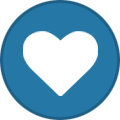Search the Community
Showing results for tags 'guide'.
-
Hello all, I noticed that the MIDIBox DokuWiki is a little bit outdated (still based on XP screenshots) and not necessarily easy to understand for true beginners. I have written the small guide here to describe step by step as best as possible the installation and configuration of Eclipse for MIOS32 projects. All comments are welcome of course (and if somebody wants to try to make sure that nothing is missing or is wrong, he/she is welcome ) Benoit (EDIT : due to an update, the first version of the file has been deleted from this message to avoid any mismatch. Please see below for the updated version)
-
The MBSEQv4 beginner's guide is now up on the wiki with some images. I've used EsotericLabs' eps files (based on Wilba's design) for frontpanel overview images, I hope it's ok. In principle the guide is exportable as pdf and printable (there's a button on the right), though at the moment certain "table like things" don't get rendered correctly. I might replace the "tables" with images to take care of the problem. If you want to add sections and correct stuff, go ahead, that's the wiki way :-) The path to the guide from the wiki front page: MIDIbox Projects -> MIDIbox SEQ V4 -> MBSEQv4 Beginner's Guide http://wiki.midibox.org/doku.php?id=mididocs:seq:beginners_guide:start
-
Ok, like I mentioned in passing over there on the MBSEQ forum, I've been writing a beginner's user manual for the MBSEQv4 (firmware 4.090) since last December. This is the second draft and I'm perhaps halfway through, so it's looking alright. I'm not planning on touching every function and detail in it, as I don't even use all the functions myself that actively, and some – like the button-LED matrix – not at all, so I couldn't write anything about them even if I wanted to. The original idea was to make a pdf layout of all this with a few images thrown in to clarify some of the concepts and functions, i.e. something you can print and keep next to your workbench for reference away from the computer, and I still think I'm going to do that. The layout job is going to be child's play compared to the work of writing the text and trying to check that everything I write is accurate and that I've understood everything myself :-) I'm not going to dump the whole text here at once, so here's just the table of contents, 0. Introduction, and 1. The basics. If someone has the time to read this through, great, and even greater if someone has the time to comment and/or try out whether what I'm written actually holds any water. Or if something should be added, or if something doesn't make sense the way it's written. All I ask at this point is that this not be copied anywhere (like the wiki) yet, as it's not really finished. For example, almost all the paragraphs beginning with "Example:" have to be rewritten completely so that they're consistent all the way through, now I've just left them there as place holders. However, once the whole thing is finished, anybody can do anything they like with it :-) The information here is mostly based on the "official" user manual, the wiki entries (I think they're mostly Borfo's) and my own experiences. Maybe I'll post the next part in a week's time or so. ============================================ | | | Midibox SEQv4 user manual for the basics | | for firmware version 4.090 | | | ============================================ Table of contents ----------------- 0. Introduction 1. The basics 1.1. User interface 1.2. Basic concepts 1.2.1. Groups, tracks and patterns 2. Basic settings 2.1. Track EVENT 2.1.1. Track types 2.1.1.1. Note tracks 2.1.1.2. Chord tracks 2.1.1.3. CC tracks 2.1.2. Port 2.1.3. MIDI Channel 2.1.4. Track Event and Track Instrument 2.1.5. Setting parameter layer functions 2.2. Track LENGTH 2.3. Track DIVIDER and tempo 2.3.1. Tempo 2.3.2. Divider 3. Trigger layers and parameter layers 3.1 Trigger layers 3.1.1. Gate 3.1.2. Accent 3.1.3. Roll 3.1.4. Glide 3.1.6. Random gate (R.G.) 3.1.7. Random value (R.V.) 3.1.8. No FX 3.1.9. Roll gate (RollG)***check 3.2 Parameter layers 3.2.1. Note 3.2.2. Velocity 3.2.3. Length 3.2.4. Roll and Roll2 3.2.5. Chord 3.2.6. Control Change (CC) 3.2.7. Pitch 3.2.8. Probability (Prob) 3.2.9. Delay 3.2.10. Nth1 and Nth2 3.3. Drum tracks 3.3.1. Drum track instrument layers 3.3.2. Drum track trigger layers 3.3.3. Drum track parameter layers 4. Entering notes 4.1. The Jam page 4.1.2. Step recording 4.1.3. Live recording 4.1.4. Edit recording mode 4.2. Working on the EDIT page 4.2.1. Copy, paste, duplicate 4.2.2. Clear, Move, scroll, undo 5. Working with patterns and songs 5.1. Saving a pattern 5.2. Phrase Mode and Song Mode 5.2.1. PATTERN page 5.2.2. Chaining patterns into a song 5.3. Copying Patterns 5.4. Measure 5.4.1. Sync to Measure in phrase mode 5.4.2. Sync to Measure in song mode 5.5. Guide Track 6. Some advanced features 6.1 Using a bus to control a track 6.1.1. Setting up sending and receiving tracks 6.1.2. Receiving track mode: Transposer 6.1.3. Receiving track mode: Arpeggiator 6.2. Force to Scale 6.3. Random generator***completely unwritten 6.4. Euclidean rhythm generator***completely unwritten 6.5. Mixer maps***completely unwritten Appendix 1. Customising function buttons 1–4.***completely unwritten --------------- 0. Introduction --------------- This user manual is intended to cover the basic operation of the MBSEQv4. It does not include instructions on how to make the most out of all the features of the sequencer, or what each of the options on every menu page means, but I believe it does give a good overview for the new user. Most of this manual is based on what can already be found on the ucapps.de website's MBSEQv4 section, and it's not intended to replace that. But I believe this manual will nevertheless be of value for new users who are not looking for information on some particular detail, but instead would prefer to have an *overview* of the basics, organised in the manner of a printed manual which you can take to your synthesizer workbench in the other room – you have a hardware sequencer so that you can get away from the computer, at least for a moment, right? :-) What this manual does *not* cover, however, is building the unit, the control surface, where to get the parts etc. It is intended to be useful when you have a completed and working unit at your disposal, preferably with Wilba's front panel design. Also, this manual is based on the premise that you have a MIDI controller connected to the sequencer's MIDI IN1 and a polyphonic synthesizer (mono- or multitimbral) connected to MIDI OUT1 of the sequencer. If you don't, I believe the manual will still be useful, but you'll have to find out yourself where you need to do things differently. ----------------- 1. The basics ----------------- Before starting with the basics, it's useful to create a new session so that you're be able to explore the sequencer's functions in practice. After switching the sequencer on, press EXIT until you reach the top menu, where you can choose options like Open and New on the right LCD. Choose 'New', and then wait until the sequencer has created the session. The default new session has sixteen tracks that are almost similar. - All tracks are Note tracks - Track length is 16/256 steps - Timebase setting is 16 Only the MIDI channel setting is different, each track having its own MIDI channel (1-16) on which the track is sending data. 1.1. User interface ----------------------- The physical user interface consists of buttons, indicator leds, two LCD displays, and 17 knobs. In this manual the buttons are referred to with their names in ALL CAPS, i.e. MENU means the menu button, STEP VIEW mean the step view button etc. The sixteen numbered buttons immediately below the LCDs and knobs are referred to either with their button names (LENGTH, DIVIDER, FX etc.) if they are used together with the MENU button; or if they are used without the MENU button, they are called general purpose buttons, or GPBs for short (usually with a number, e.g. GPB7 for the 7th GPB). Likewise, the knobs are called general purpose knobs, or GPK for short (also with numbers) with the exception of the big knob in the middle of the panel, which is called the datawheel. The displays are called the left LCD and right LCD. The unit should have at least one physical MIDI IN and one physical MIDI OUT port, and that's taken for granted in this manual. These will be called MIDI IN1 and MIDI OUT1, or just IN1 and OUT1. Any menu can be reached by pressing EXIT (once or a few times, depending on where you are) to get to the top menu, then using the datawheel to browse the options on the left LCD and finally pressing a GPB to select the menu you need. But with Wilba's frontpanel layout most menus are only one or two button presses away. Some menus/functions have their own dedicated button, while many others can be summoned by pressing MENU together with one of the GP buttons. The MENU button, along with several others, can be configured in the HW setup file (see Appendix 1) to be momentary or toggle. You can choose whatever you prefer; the notation in the manual will be of the form MENU + [BUTTON_NAME]. Many buttons have indicator LEDs associated with them. These LEDs will tell you whether something (out of many possible options) is selected, or whether some mode or function is toggled 'on' or 'off'. The 16 LEDs directly below the knobs are step indicator LEDs which will tell you something of the state of the step. In addition, when the sequencer is running you will see a red cursor LED indicating which step is being played and how fast the progression from one step to another will be. Above the datawheel, there is a tempo LED, blinking quarter notes. On the left side of the front panel there's two groups of buttons which deserve special mention. The eight buttons on the top left are the *group and track selection buttons*. The left column selects a group, the right column selects a track within the selected group. (More on groups and tracks in section 1.2.) The LEDs indicate which group and track is currently selected, though the information is often available on the LCDs as well. You can select multiple tracks within a group at once by pressing & holding one track selection button and then pressing the others one by one; press another time to deselect. Below the group and track buttons there are six more buttons for *layer selection*. The left column is used to select *trigger layers* of the selected track, and the right column is used to select *parameter layers* of the selected track. (More on layers in section 3.) In a new session, the trigger layer button A selects the gate trigger layer, button B selects the accent trigger layer and button C summons a menu or all the trigger layers, allowing you to choose the one you need with the GP buttons. You can have a maximum of 8 trigger layers, except on drum tracks, where the maximum is two. In a new session, parameter layer button A selects the note parameter layer, button B selects the velocity parameter layer, and button C alternates between length and roll parameter layers. Each of the default session's tracks has four parameter layers, but if your track has more than four parameter layers, button C summons a menu, allowing you to choose the layer you need with the GP buttons. You can have up to 16 parameter layers, except for drum tracks where the maximum is two. 1.2. Basic concepts ------------------- 1.2.1. Groups, tracks and patterns MBSEQv4 is organised into *groups*, *tracks* and *patterns*. There are four *groups* of tracks, and *each group has four tracks*, so all in all there is 16 tracks. Group 1 always holds the tracks 1–4, group 2 always holds the tracks 5–8 and, group 3 the tracks 9–12 and group 4 the tracks 13–16. In MBSEQv4 shorthand language, groups and tracks are referred to with the formula GxTx. For example, G1T3 means "Group 1, Track 3" (i.e., track 3 out of 16), and G3T4 means "Group 3, track 4" (i.e., track 12 out of 16). [image of patterns divided into tracks] Tracks contain the data – gates, accents, notes, note velocities, CCs etc. – that you've programmed in them and that is sent over to your MIDI equipment. The data is in *trigger layers* and *parameter layers*. (For details, see section 3.) In addition to the musical data, tracks also contain settings data. Defining the settings for each individual track is one of the most complicated operations a new user has to face, because of all the interconnections that are not immediately self-evident. The flipside is that track setup offers a lot of possibilities. Most of the time one track is selected and visible on the screen. This is the *active track*, the track that's ready for editing. You can always tell which track is selected by looking at the group and track selection LEDs (on the left of the frontpanel); most of the time the active track is also named on the left edge of the left LCD (G1T1, G2T4 etc.). By selecting several tracks simultaneously (with the track selection buttons) you can also edit several tracks simultaneously, e.g. to set their length. In this case the selected track on the left LCD will be of the form GxTM, where 'M' stands for 'multiple'. It is not possible to selected multiple groups simultaneously. *A pattern* is a collection of musical and other *data on four tracks*. Each group always has one *active pattern* in it. Because there are four groups, you will always have four simultaneous active patterns. (Whether or not all the active patterns have any practical data in them is another matter.) Groups and patterns overlap in the sense that a pattern in group 1 will always be made up of tracks 1–4, a pattern in group 4 will always be made up of tracks 13–16 etc. But the group is just an organisational concept, a receptacle, and the pattern is the content that fills it. The same pattern can be played in any of the groups, also simultaneously. Patterns can be chained to form *songs*. Songs are several patterns played one after the other. A maximum of four patterns can play in parallel (one in each group). It is not possible to put *individual tracks* one after the other; a pattern is made up of four tracks, and that is the smallest unit that can be chained. A totality of tracks, patterns, songs and settings (and a few other things like groove patterns and mixer maps) is called a *session*. One session can have a maximum of 256 different patterns (64 per group) and 64 different songs (i.e. different sequences of the patterns in the session). Example: It makes sense to organise your groups (and hence the four tracks they contain) around a principle. For example, group 1 could be for lead sounds, group 2 for keys and pads, group 3 for bass, and group 4 for drums. This way it is possible to just switch the pattern in group 1 if you want to have a different lead line while keeping the other groups playing the same patterns. If you had only four tracks in use (say, one for lead melody, one for a pad or arpeggio, one for bassline and one for drums), you could, in principle, put them all in one pattern in group 1. But if you then wanted to change just the lead melody, you couldn't change just the lead melody track, because tracks can be changed only in bundles of four; you would need to have a second pattern where the lead melody would be different and all the other tracks were the same as in the first pattern. However, if the whole group 1 is dedicated to lead melodies, you just need to add one track (the new lead melody) to a new pattern in group 1 (the group I've dedicated for lead melodies), and all the other patterns in the other groups could remain untouched. [kuva: song1: pattern1 – pattern2 – pattern3 tms.] However, this is just one way to organise things, and ultimately it's up to you to decide which setup makes the most sense to you. For example, maybe you will find it easier if everything you need *is* focused in one group.