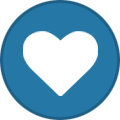-
Posts
3,633 -
Joined
-
Last visited
-
Days Won
36
Content Type
Profiles
Forums
Blogs
Gallery
Everything posted by Hawkeye
-

Building a MIDIbox SEQ V4 (Wilba Control Surface) - Photo Tutorial
Hawkeye replied to Hawkeye's topic in Tips & Tricks
Step 9: LED Illumination and Final Assembly! :-) Parts Used: * 44pcs Kingbright Duo LEDs rectangular 2x5mm Area LED, buy 50 Reichelt LED 2 RG-3 * 16pcs 10mm - 13mm encoder knobs http://www.reichelt.de/Control-Knobs-Collet-Fixing/KNOPF-13-164B/3//index.html?ACTION=3&GROUPID=3139&ARTICLE=73963 * 58 pcs button cap PE BK (already introduced in step 6) Digi-Key 401-1152-ND * 1pc ALPS Datawheel (ask Kristal=, our Forum ALPS dealer :smile:) Description: * The Kingbright duo-color LEDs consist of three pins - the left and center pin are necessary for green LED operation, the right and center pin are necessary for red LED operation. For the 16 step LEDs, we need all three pins to be soldered. Insert the pins in a way, that the short pin is aligned to the left side of the CS PCB (seen from above) - see photo 1. * You can always power up your SEQ and test-drop a few LEDs, and see if the orientation is ok. The LEDs should light up as desired, if not, turn them around (for the step LEDs, if the coloring scheme is inverted). Afterwards, solder the 16 step LEDs, turn on the SEQ and test (you can press play, to see the red step indicator moving around the currently selected track) - see photo 2. * For the unicolor LEDs (27 normal green LEDs, and one red "BEAT" LED), you have to snip away the unneeded outer pin. Photo 3 shows proper pin snipping for a "green" LED operation. * Test-insert the LEDs and turn on the SEQ before soldering, to verify all is right. Take care regarding LED "L31", which is mirrored, and regarding the "BEAT" LED (which should be red) above the datawheel. * After all is finished, install your encoder knobs and switch caps - your SEQ CS should look like photo 4. * NOTE! For these Kingbright LEDs, I added additional 100R resistors on the backside of the PCB (one on the back of each 220R resistor), lowering the effective resistance from 220 ohms to ~69 ohms. It was necessary, as I only tested these LEDs with 220R resistors in "non-multiplexed-mode". In the SEQ matrix-driven mode, the LEDs are only "on" 1/8th of the time, which lowers the brightness a bit - and I wanted a nice base brightness level for the transparent panel, that will be attached to this SEQ later on. As a conclusion: when multiplexed, 470R-220R resistors are good for "standard LEDs". 100R-47R are good for "dim" LEDs. - see photo 5 for installing additional resistors on the backside to lower the resistance, if you made a suboptimal choice in step 5. * Much joy! Photo 6 shows the final result. Notes: If you want to install standard LEDs compatible with a default aluminum MBSEQ frontpanel, you would "drop" round 3mm LEDs in this step, then install the frontpanel, then solder the LEDs with the frontpanel attached, to make sure, they fit right in their slots. Don´t install the aluminum frontpanel after the LEDs have been soldered - it will work, but it will be hard work bending every LED in place. The new owner of this SEQ is an industrial designer - I hope he will continue posting build photos in this thread. Am very interested, how this sequencer will look in the end. If you have any questions regarding the build, feel free to ask here! Hope you liked this tutorial! Many greets, Peter- 35 replies
-

Weird Glitch-Punk Space-Metal Vokode "I Want It All"
Hawkeye replied to JRock's topic in Songs & Sounds
Nice job, man! (and no supersaw used! :-)) Many greets! Peter -

SmashTV Core STM32F4 + MIDI_I/O Module PCB
Hawkeye replied to fundamental's topic in Parts Questions
Hola John, as it is a very new core, the documentation is still in progress - but here : http://ucapps.de/mbhp_core_stm32f4.html you´ll find the partslist and the schematics (in the middle of the page) for the core. For the MIDI extension board, you can have a look at the MIDI section of the LPC17 module (also on ucapps)- it will be next to identical! With this information it is possible to populate the PCB. Regarding the parts kit - you´d have to ask Tim/SmashTv, but it sure is a lot of effort to obtain and package those parts - and they are easily available from electronics shops around the world (no exotic components) :-). Many greets, Peter -
Looking at the datasheet, i´d say no need to connect pins 15 and 16. These are normally the supply pins for the display backlight. I think this special model has an inverter or something like that onboard, especially as pin 15 is described as "negative voltage output". The worst thing that can happen when you don´t connect the pins, is that you have no backlight (but should see characters). The worst thing that can happen, if you connect them (especially as pin 15 is described as negative voltage output) is the release of some awesome amount of magic smoke! ;-) Many greets, Peter
-
Awesome! :D Many greets back to Austria! (you could always edit + save in eclipse and leave a command line shell open, where you enter "make" - it is not 100% perfect, but will work for now) Bye, Peter
-
Now, that is some progress - the PATH is correct now. I don´t use eclipse, but it seems you are working from the wrong directory, or the MIOS sources are not subversion-checked-out completely. I guess you checked out the mios sources into the directory /home/wermitgeht/mios32 Let´s try from the command-line... can you open a shell, then cd /home/wermitgeht/mios32/trunk/apps/sequencers/midibox_seq_v4 followed by make this should build the mbseq v4 for your platform. If not, please (re)checkout all sources via subversion to ./home/wermitgeht/mios32 Will have to leave the machine now, perhaps others can help from here on! :smile: Many greets, Peter
-
Did you restart your x-server? Because that evaluates the .bashrc when you log into it. Can you try to open a shell and type the following? export PATH=$PATH:/home/wermitgeht/mios32/bin and then arm-none-eabi-gcc --version ?
-
set | grep PATH needs to be typed on the command line (usually a bash shell). ---- To set your PATH variable to something else, do that outside of eclipse. There are several ways. Using the linux bash shell export PATH=$PATH:/your/additional/path this will concatenate /your/additional/path to your existing PATH then you need to start eclipse from this commandline shell, or the setting will be lost! To automatise setting the PATH: search for a file named .bashrc in your linux home directory in there you can place the above statement: export PATH=$PATH:/your/additional/path hope this helps, many greets, Peter
-
You´re missing your compiler binary - which must be in path, you can check your PATH by calling $ set | grep PATH Right now, "make" is trying to call "arm-none-eabi-gcc", which is not found. Please find/locate your cross-platform compiler on your linux box and set the PATH or (re)install! Many greets, Peter
-
Yes! If you don´t want to use an IC, and have a few resistors lying around, that might work, too: As the data lines on the LCD end are only receiving data, you don´t need bi-directional level shifting and also as no high currents flow, it is possible to also build that with voltage dividers (two resistors per data line). You can get 3.3V supply voltage for the display by using a LDO voltage regulator (fed by 5V, outputting 3.3V). Many greets! Peter PS: Great avatar, PickNick! Good old times! :-)
-

Building a MIDIbox SEQ V4 (Wilba Control Surface) - Photo Tutorial
Hawkeye replied to Hawkeye's topic in Tips & Tricks
Step 8: Adding Encoders! Parts used: (* 17 pcs Alps 12mm encoders (with push-button function) http://www.reichelt.de/Rotary-Pulse-Encoder/STEC12E08/3//index.html?ACTION=3&GROUPID=3714&ARTICLE=73923&SHOW=1&OFFSET=16 These 12mm encoders are not recommended anymore, especially, when used with a STM32F4 based core. They have a different pinout, and while the "DETENTED1" decoding method works in many cases (and flawlessly on my LPC17 board), sometimes the encoder values jump back. If you have already soldered in these encoders, see the second page for an easy fix (swap middle and right pin with wires). ) **OR** * 17 pcs Alpha 16mm encoders (without push-button function) Mouser P/N 318-ENC160F-24P Note: * 16mm encoders are a bit easier to install - but need precautions with the datawheel encoder - see below. * For this build, I preferred the 12mm encoders for three reasons: 1) I have used the exact same type of Alps encoders in my other SEQ since ~4 years - they are rock-solid and have never let me down (but the Alphas in my MB6582 are really solid too, even after years of use, so this is no real argument! :-)). 2) They offer "pushability". So you can add "temporary push acceleration" - which is really handy, when adjusting parameters with only one hand available. Both encoder types will have a resolution of 24 steps/clicks per turn, which would allow for an octave of note adjustment per half-turn. Now, when you are able to push the encoder, you can configure the MBSEQ to multiply this effect by a given factor - for example allowing for three octaves of note adjustment instead per half-turn. I experienced the benefits of this feature first on the Elektron Machinedrum - and grew used to it - up to the point, where I wanted to push the encoder in my car radio to speed up the volume adjustment :-). Of course, there are other (pushable) encoders available - but I only wanted to list these two encoders, because they never failed me (both Alps and the Alphas). 3) These encoders are a bit smaller, allowing us to "top-solder" the datawheel encoder. This is not advisable with the 16mm encoders, where the datawheel encoder needs to be soldered to the underside of the PCB, otherwise the big datawheel "dial" will be elevated too much above the frontpanel. * If you decide to go for 16mm encoders, you might jump to the next step (LEDs) now and come back to this step later. It will be a bit easier to solder the LEDs first. But when using 12mm encoders, I´d recommend to solder them before soldering the LEDs, because we need to top-solder the encoder pins, and that would be difficult with the LEDs already installed. Description: * Choose your preferred encoder type - 12mm or 16mm? Both will fit (after a bit of adjustment for the 12mm type) - see photo 1. * If using 12mm encoders, they need to be bent with a caliper. First straighten the notch on the center metal "fastener" pins. Then bend them at a 90 degree angle (parallel to the bottom of the encoder). Then bend them back in a 90 degree angle 2mm away. After a bit of training, this will work without problems and will only take about one minute per encoder - see photos 2 and 3. * Also, you need to bend the three main encoder pins a little bit - see photos 2 and 3. Do not bend the upper two (push-button) pins - they fit perfectly and allow us to properly align the encoder. * To install the encoder, insert the lower three pins first, then click in the middle "fastener" section, then the top two pins - see photo 4. * No use of force is necessary - the encoder will just "click in" - if that does not work, go back to the bending steps. It is not too difficult (re-examine photos 2 and 3 in case of problems) :-) * After installing an encoder, check its alignment and also make sure, that the encoder base is pressed flat to the PCB. When done, solder the backside (3 encoder pins, 2 push pins and 2 fastener pins). * Turn the PCB over and solder the three lower encoder pins from the topside (photo 5) - this is necessary, as the left and right lower pins may not be long enough to reach through the PCB to the bottom - and we want to ensure a proper connection. * When all is done, your encoders should be aligned nicely - see photo 6. * To enable "push to accelerate", open the MBSEQ_HW.V4 file (on your SD card) with a text editor and search for the line BUTTON_FAST2 0 0 Change that to BUTTON_FAST2 6 0 Also, i´d recommend to set ENC_AUTO_FAST 0 which will enable FAST2 mode for note entry on the standard note layers, when the encoder is depressed. And: ENC_GP_FAST_SPEED 5 to increase the encoder speed a little bit more, when the encoder is depressed (The default is 3). For the Alps 12mm encoders, please also change the encoder type to DETENTED1 throughout the file: ENC_DATAWHEEL 6 2 DETENTED1 ENC_GP1 1 6 DETENTED1 ... Now save the file, insert the SD card in your SD card adapter and restart the MBSEQ. You can now test all encoders and the temporary push acceleration - a really *very* nice feature - thanks again for implementing it, TK.! :-)- 35 replies
-
Hi Jari, dunno! :) Just pm kristal= and :poke: him! :-D Hehe, have a great weekend! Bye, Peter
-
Hola, if you have a bit of time, you could wait for Martins/kristal=s next Waldorf Knobbery Bulk order! :-D Many greets, Peter
-
Thanks, Smithy! :clover: The effect is pretty basic - trace/outline + glow Many greets, Peter
-
Looks awesome! Congrats and enjoy your OLEDs! :-) (The gameboy might be a little bit more difficult to convert ;-)) Many greets! Peter
-

Building a MIDIbox SEQ V4 (Wilba Control Surface) - Photo Tutorial
Hawkeye replied to Hawkeye's topic in Tips & Tricks
Thanks Antonio, EsotericLabs and Kosh! :-) Step 7: Resistor Networks, Shift Registers, Case Considerations and the First Test! Parts Used: * 12 pcs SIL 6-pin Resistor Networks 10K http://www.reichelt.de/5-Widerstaende-6-Pins/SIL-6-5-10K/3//index.html?ACTION=3&GROUPID=4497&ARTICLE=17791&SHOW=1&OFFSET=16 * 10-pin ribbon wire http://www.reichelt.de/Flachbandkabel/AWG-28-10G-3M/3//index.html?ACTION=3&GROUPID=3328&ARTICLE=47637&SHOW=1&OFFSET=500& * 2 pcs 10-pin crimpable IDC socket http://www.reichelt.de/Pfosten-Wannenstecker/PFL-10/3//index.html?ACTION=3&GROUPID=3231&ARTICLE=14571&SHOW=1&OFFSET=500& * 1 pc straight 10 pin "box-header" http://www.reichelt.de/Pfosten-Wannenstecker/WSL-10G/3//index.html?ACTION=3&GROUPID=3231&ARTICLE=2281&SHOW=1&OFFSET=500& * 6 pcs 74HC165 shift registers http://www.reichelt.de/ICs-74HC-DIL/74HC-165/3//index.html?ACTION=3&GROUPID=2930&ARTICLE=3155&SHOW=1&OFFSET=16& * 2 pcs 74HC595 shift registers http://www.reichelt.de/ICs-74HC-DIL/74HC-595/3//index.html?ACTION=3&GROUPID=2930&ARTICLE=3269&SHOW=1&OFFSET=16& Description: * In this step, we will link our MBSEQ control surface board to the core and test the tactile switches, we installed in the previous step. (You can skip the test, if you want to go for the quickest-possible build-time. But I think, it is always great to see successes, while you are still building). * First, obtain and insert twelve 10K resistor networks into the slots RN1-RN12. The resistor networks are marked with a dot, which determines the common pin - it must be aligned with the marked pin on the PCB (there is a square around that pin) - see photo 1 for an example of correct alignment. Double-check the alignment of all inserted resistor networks! * Temporarily fix/attach the resistor networks with tape to the neighboring IC sockets (photo 2), turn the board over and solder 12x6 pins. * Time for some case/space considerations... The J1 header (photo 3) will be used to connect the CS board to the core - we can´t really insert a big regular vertical "boxed header" connector to the top of the board, as the height (with a cable installed) would be greater than the height of the tactile switches including the switch caps - so there would be no way to install a frontpanel. Therefore, we solder a boxed header connector to the backside. It does vertically offset the PCB a little bit, but not a big problem. A small word of warning - if you are using a very tight case, such as the Heidenreich case - you might want to consider using 90-degree angular connectors here - this helps save a few millimeters - fortunately, for this build we are better off, as a custom case will be built - therefore we can use a standardized and easy installation method! To wire everything up, we just crimp two 10 pin IDC connectors to a 10 pin ribbon-wire cable (identical to the display cables, only 10 instead of 16 pins). We made this cable longer, too, for maximum case design flexibility later on! :-). If you know where your components reside (Core relative to CS PCB), you can of course also use a much shorter ribbon-wire cable! * Now, the testing fun begins - insert six 74HC165 shift registers into the sockets you soldered to U1-U6, and two 74HC595 shift register ICs into U7 and U8 - take care, that the notch on the IC aligns with the notch on the socket. It might be necessary to bend the IC legs on a table, so that they fit more easily. Insert them firmly and double-check that all legs are in their respective slots. * One simple step is left - connect the Core J8/J9 header to the SEQ control surface PCB using your newly built cable and apply USB power - now you can start testing by pushing the tactile switches - I did so and turned on a few C-3-notes in the first 16 steps of the active track (photo 4)- just push the tactile switches below the displays to do so - and some notes should appear. This confirms, that you have correctly connected the CS to the Core, and that the shift registers are working fine - you could test most switches and expect to see different display reactions. * Congratulations - you´ve just completed another major step - the SEQ is almost ready to use!- 35 replies
-
I fully understand the pain/life impact when your respiratory system is compromised - my sister once had a biolab accident and got half her lung infected with dangerous bacteria - she was lucky and all went well (after a few long months), but it was no nice time... The conclusion is - buy/DIY the best system you can afford - and everything is better than no system - even a fan/heat ventilator blowing away the fumes would be better than direct exposure (as Martin says, it all depends on the time and amount of exposure you get). Good find on the ebay HEPA filters - that would be a nice and affordable improvement to the solution above! Thanks for the discussion - so maybe a few people see this and think about their soldering setup - that was the main intent of this thread.. :smile: Many greets, Peter
-
Hi Sneakthief, wow, thanks for the information! Great to see other solutions and thoughts on that matter! It is strange, that Reichelt sells these things in the exact same setup, but I totally believe you, that they cannot filter properly - after all, it is just a piece of foam - that´s it. While I guess it is better than inhaling the fumes, I fully agree, that it is far from perfect! Getting the fumes out of the window is of course the best solution! Many greets, Peter
-
Thanks, Martin, good idea regarding the case - its looks are not 10/10 :-)! Meanwhile, I added a few cardboard carton airflow intake fins, which help to capture the smoke a little bit better - but it looks even uglier now! :-) And a more powerful fan would be better, fully agreed! Got a few unused quadcopter drivesystems lying around... hmmmm... :-) Many greets! Peter
-
Thanks, Michael! Please make sure to post your next song here, soon, the last one was very good! (Also like that, I am not the only one posting here, hehe :)) Many greets! Peter
-
New earworm - and good visuals, too! :-) http://youtu.be/O7nxa22DdAE
-
Only three years late :-)... for the records: here is the Wilba PCB version photo tutorial:
-
Digikey has them in stock, too: 58pcs tactile switch E-Switch TL1100F160Q (Digi-Key EG1821-ND) 58pcs button cap PE BK (Digi-Key 401-1152-ND) Many greets, Peter
-
Ok, maybe someone could snatch a few of these displays (the Noritake site will unfortunately sell only to the U.S) and reserve them for future MB6582 builders, that are insane enough (like us) to go for the VFD option :-). The price is really hot! I paid >80€ for mine, if I remember right... I can´t promise anything though, regarding success. PIC assembler is no part of my C.V. :-). Although TK. lives nearby and it is really time for some relaxed real-life beers again :-). Many greets, Peter
-

Building a MIDIbox SEQ V4 (Wilba Control Surface) - Photo Tutorial
Hawkeye replied to Hawkeye's topic in Tips & Tricks
Thanks, j! Tip added to the "drop diodes" step! Step 6: Them Switches! :-) Parts Used: * 58pcs tactile switch E-Switch TL1100F160Q (Digi-Key EG1821-ND) * 58pcs button cap PE BK (Digi-Key 401-1152-ND) Description: * This is a very easy step and we do it while waiting for other ordered parts :smile: (Normally you´d want to solder in the resistor networks first, but never mind) * Push the tactile switches into their slots (photo 1) - there is only one way they will fit, no need to think hard :-). * Before soldering, make sure, all switches are pressed flat to the PCB - just push every switch button once again with a little force. * Solder 58 x 4 connections (photo 2). * Add the button caps later on, so they will not be in our way when soldering in the next parts! * It´s beginning to look like a SEQ CS, right? Right! :-)- 35 replies