stryd_one
Frequent Writer-
Posts
8,840 -
Joined
-
Last visited
-
Days Won
1
Content Type
Profiles
Forums
Blogs
Gallery
Everything posted by stryd_one
-
Welcome aboard :) Have a look on the ucapps.de page for MB-Link (and search for same)
-
Gameblaster was a creative card released after the SB1.0. (that's pre-SB16. 8-bit ISA IIRC)
-
OK first off you might want to upgrade to MIOS 1.9f. Make sure you use mios studio in smart mode with wait for upload request, and get no errors. Fraid not. You could have an intermittent fault, or be using different configs, who knows. It's a good sign though :) That's why the ain/din/dout app is handy, cause it'll just handle the buttons in a very basic manner, so it removes some room for errors. Open up main.h, and fill in the "Global definitions" section as per your hardware, save, and run make.bat. Upload that (as above) and see how it goes.
-
I looked at the pics first and went "look at all that DC shift..that's not just the env bug" then read the post... Ahh that might explain it :) I don't know a lot about these things but I do know that caps are used as DC filters in a PSU. I think that might be the electrolytic caps' job but I'll let someone with a clue tell us both :) Hmm...have you grounded the SID inputs?
-
Ahh so it's behaving as designed :) Why can't I even find this app? I thought it was part of LC hahah :D
-
having problems with my DIN 16 module
stryd_one replied to dontplaymygame's topic in Testing/Troubleshooting
Crosspost? Or trying to fix two things at once? -
I can help. Fix one problem at a time. Or maybe the other post is the same problem and you're crossposting, in which case my help is to advise you not to crosspost. Let us know what's going on... The screen you mentioned is the bootloader screen, which should go away once your app loads. What app are you using?
-
Means, I'm here all the time, and happy to help out if you need it :)
-
It's 25 Euro, not USD. BTW I just read that it was on the GameBlaster which I owned... sounds like oldschool games. What can I say? ;) Very blippy.
-
Your friendly neighbourhood mod is online far too often, and happy to bring some sunshine to your text adventure. Or swing modhammers. Whichever tickles you.
-
Yep, you are my first draft of my next wiki document ;) Just be aware that you might not always get this much attention hehehe ... but you'll learn a lot from the first time you do all this, and next time you'll breeze through it. 1) After you run 'make', the .hex file(s) it creates will be in the same folder that you are working in, with the makefile, and the setup*.asm files. In the example above, you can see four .asm files are built in the first block of screen logs, and in the second block, you can see the resulting four hex files - the names are the same, setup*.asm and setup*.hex. Those files are saved there. If you run 'make' again, it will overwrite them with new hex files, otherwise they just stay there. (unneeded trivia: If you run "make cleanall" it tidies up all the files. ahhh, minty fresh.) 2) just run 'make', and one of those four hex files it creates will be the one built from your modified setup*.asm file. (as above, it will be the one with the corresponding name, and the *.hex extension). That's the one that you will upload to your Core module. You'll be glad to know that the procedure for uploading is all clicky buttons and windows and not so much command line adventure :) But we'll cover that later. (unneeded trivia: You *can* make a copy of the setup*.asm file, and give it a different name, and edit that one... That also requires editing the makefiles, and is not too hard, but I'll keep it to the basics for now and you can try that again later if you want) The *.inc files do not need to be built to hex files separately. The setup*.asm file includes all of the other files in the project, like CS_MENU_BUTTONS.inc. They all get tied together into one big lump of code when they get built, but you only have to specify that one file that includes the others, in this case setup*.asm.
-
MIDIbox of the Week (MIDIbox64 based controller made by Sylvain)
stryd_one replied to TK.'s topic in MIDIbox of the Week
It is, but in this case I feel like I've seen this exact character before... -
Sick, thanks for sharing rasteri! This just needs a brief wiki page and I'll move this thread to the User Projects subforum.
-
Keep the tags friendly please people.... You know who you are. MIDIbox is a place of friendliness and kindness and sharing and helping one another. Keep it that way, or I'll bash you. LOL
-
LOL I just ass|u|me d you were looking at the midi data and not just trusting the app :)
-
Could be cool for drums. But ouch that's a pricey kit. See, this is the (only) problem with SIDs.... They make it difficult to justify any other analog synth purchase ;)
-
Hells yeh. Hah I almost forgot to ask...how'd you fix the drift? Was it the spacing or timing or did you drop the res? (or was it something we didn't think of the other day?)
-
Heh, that's what midiboxing is for :)
-
First thing to do here is to figure out where exactly the problem lies. I'd start by ditching the host and looking at a monitor to see whether your box is outputting the correct MIDI messages. If it's not, then you can focus on the midibox. Next thing to try would be to load a different app to test the encoder. If the problem is still there, then it might be a hardware problem. Try a different encoder on the same pins. Problem still there? Put the encoders back how they were, and then swap over the SR chips. Still there? Put the SR's back and swap the DOUTx4 boards.... Let us know how you go, the more details, the better :)
-
Persistent, aren't ya? ;D
-
No sweat mate. I will be documenting this in the near future so I'm sorry you've beaten me to the punch...Don't worry that it's not going smoothly, it just shows me where my documentation could be more clear :) OK let's say you are using the SID app. You download the .zip file from the ucapps.de download page. Let's assume you put the .zip file in c:\MIOS. Then, you unzip it to C:\MIOS\midibox_sid_v2_0_rc18. This is <your application directory> So, you will have a file named C:\MIOS\midibox_sid_v2_0_rc18\makefile. You go 'Start... Run...' and type CMD, to get a DOS prompt. (you got that part right so far) then like this: cd C:\MIOS\midibox_sid_v2_0_rc18 SET PATH=C:\MSYS\1.0\bin;C:\MinGW\bin;%programfiles%\gputils\bin;%programfiles%\SDCC\bin;%PATH% make Here is what a pasted log looks like: ;) Microsoft Windows XP [Version 5.1.2600] (C) Copyright 1985-2001 Microsoft Corp. C:\Documents and Settings\stryd_one>cd C:\MIOS\midibox_sid_v2_0_rc18 C:\MIOS\midibox_sid_v2_0_rc18>SET PATH=C:\MSYS\1.0\bin;C:\MinGW\bin;%programfiles%\gputils\bin;%programfiles%\SDCC\bin;%PATH% C:\MIOS\midibox_sid_v2_0_rc18>make rm -rf *.cod *.lst *.err rm -rf *.hex gpasm -p p18f4685 -I./src -I ./include/asm -I ./modules/j5_io -I ./modules/aout setup_6581.asm gpasm -p p18f4685 -I./src -I ./include/asm -I ./modules/j5_io -I ./modules/aout setup_8580.asm gpasm -p p18f4685 -I./src -I ./include/asm -I ./modules/j5_io -I ./modules/aout setup_tk.asm gpasm -p p18f4685 -I./src -I ./include/asm -I ./modules/j5_io -I ./modules/aout setup_mb6582.asm C:\MIOS\midibox_sid_v2_0_rc18> It should look just like that :) YOU DON'T HAVE TO DO THIS BIT: This is just to give you extra information and answer your question. If you don't understand this, just do the above, and you'll see it for yourself. C:\MIOS\midibox_sid_v2_0_rc18>dir make* Volume in drive C is Local Disk Volume Serial Number is 58FD-7A52 Directory of C:\MIOS\midibox_sid_v2_0_rc18 04/04/2008 12:16 AM 58 Makefile 04/04/2008 12:16 AM 757 Makefile.orig 2 File(s) 815 bytes 0 Dir(s) 4,966,313,984 bytes free C:\MIOS\midibox_sid_v2_0_rc18> C:\MIOS\midibox_sid_v2_0_rc18>dir *.hex Volume in drive C is Local Disk Volume Serial Number is 58FD-7A52 Directory of C:\MIOS\midibox_sid_v2_0_rc18 11/04/2008 04:50 PM 196,021 setup_6581.hex 11/04/2008 04:50 PM 196,000 setup_8580.hex 11/04/2008 04:50 PM 197,080 setup_mb6582.hex 11/04/2008 04:50 PM 198,356 setup_tk.hex 4 File(s) 787,457 bytes 0 Dir(s) 4,966,322,176 bytes free C:\MIOS\midibox_sid_v2_0_rc18> As you can see, the "make" command is the one that creates the hex files. "makefile" tells it how to do this, so that you don't have to worry about it - all you have to do, is run "make" in the same directory as the "makefile", just like I did above. HTH!
-
Just follow those instructions EXACTLY and you'll be right :) Best thing you can do is to PASTE the commands into that window. I'm repeating what the wiki page says, but: I notice you still haven't pasted logs. Maybe I wast too subtle before. Paste your **** logs! ;D It did stuff, but it doesn't show you what it did. If you got that error you mentioned before, then you didn't type the SET PATH bit. Now you say it doesn't do anything...Make up your mind already! Make is not part of the string, it's a separate command (see how it's on a new line?). You need to type "make" AFTER you do the "set path......" command - like the page says. To rebuild/recompile, just type "make" (no quotes) while in the directory with your setup*.asm file - like the page says. You *can* find that information, you just ignored it :P Rule #1 - Patience. Slow down. Read. Take your time. (Hey, there's Rule #3)
-
Did you type SET PATH=C:\MSYS\1.0\bin;C:\MinGW\bin;%programfiles%\gputils\bin;%programfiles%\SDCC\bin;%PATH% Sounds like you forget the "SET PATH=" Course, if you followed Golden Rule #5 and pasted the logs in here, I'd know for sure ;)
