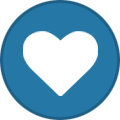-
Posts
422 -
Joined
-
Last visited
-
Days Won
24
Content Type
Profiles
Forums
Blogs
Gallery
Everything posted by jjonas
-
From the album: jjonas - midibox SID
-
From the album: jjonas - midibox SID
-
From the album: jjonas - midibox SID
-
From the album: jjonas - midibox SID
-
If you go to the event page and scan through the layer functions with GP knob 10, you should find Nth1 and Nth2 (they're the last two). Is that not the case? What other features seem to be missing? EDIT: Have a look at the CHANGELOG.txt file that came with the firmware zip (it's in the root of the folder). The biggest change since 087 was probably the new Jam page (in v088): "– combined Record and Live page to a new single "Jam" page with sub pages to improve the overview and simplify the configuration."
-

MBSEQv4 Beginner's user manual (draft)
jjonas replied to jjonas's topic in MIDIbox Documentation Project
Next part of the draft manual. The relevant sections from the table of contents are: 3. Trigger layers and parameter layers 3.1 Trigger layers 3.1.1. Gate 3.1.2. Accent 3.1.3. Roll 3.1.4. Glide 3.1.6. Random gate (R.G.) 3.1.7. Random value (R.V.) 3.1.8. No FX 3.1.9. Roll gate (RollG) 3.2 Parameter layers 3.2.1. Note 3.2.2. Velocity 3.2.3. Length 3.2.4. Roll and Roll2 3.2.4.1. Using the RollG trigger layer 3.2.5. Chord 3.2.6. Control Change (CC) 3.2.7. Pitch 3.2.8. Probability (Prob) 3.2.9. Delay 3.2.10. Nth1 and Nth2 3.3. Drum tracks 3.3.1. Drum track instrument layers 3.3.2. Drum track trigger layers 3.3.3. Drum track parameter layers Questions: 1. Random gate trigger layer: is the chance 50/50 or something else? 2. Random value trigger layer: does this randomise all the values in the parameter layers of the step? 3. "A parameter layer always has a value between 0 and 127. It can be in plain numerical form (0–127) or it may appear as a combination of letters and numbers, like for e.g. for notes and roll values." Is this accurate or am I just pretending to be knowledgeful <:-) ---------------------------------8<---------------------------------------- ----------------------------------------- 3. Trigger layers and parameter layers ----------------------------------------- On the lower left corner of the front panel there are three trigger layer selection buttons (A, B, C) and three parameter layer selection buttons (A, B, C). These allow you to select different layers for editing, either with the GP button under each step (for the active trigger layer) or with the GP knobs under each step (for the active parameter layer). By default trigger layer selection button A selects the gate layer, B selects accent, and C brings up a page where you can select one of the eight trigger layers with a GP button. (Drum tracks have only 1–2 trigger layers, for these see section 3.3.) With parameter layer selection buttons, button A selects the first parameter layer and B selects the second parameter layer. If your track has only four parameter layers, button C alternates between parameter layers C and D. If you have more than four parameter layers, button C brings up a page where you can use a GP button to choose one of the available parameter layers. (Drum tracks have only 1–2 parameter layers, for these see section 3.3.) Trigger and parameter layers hold most of the data that makes up the music, such as gates, notes, note lengths, CC values etc. In order to understand what recording a note actually does, it is necessary to first say something about these two kinds of layers. One trigger layer and one parameter layer are always selected, and thus active, ready to be edited with the GP buttons (triggers) and GP knobs (parameters) below each step. The active layers are named on the EDIT page (left LCD, top row). "Px: Name" gives the active parameter layer, where x is the layer (A-P) and "Name" the name of the layer, such as Vel. (velocity), Len. (length), etc. "Tx: Name" gives the active trigger layer (A-H) and the name of the layer, such as Gate, Roll, etc. 3.1. Trigger layers ------------------ Note, Chord and CC type tracks always have eight trigger layers. Drum type tracks are a special case, and have 1 or 2 trigger layers; they are dealt with in a separate section (see section 3.3.). A trigger layer always has one of two values: on or off. Whether a trigger layer is on or off can be seen by selecting the layer (with the A, B or C buttons) and checking if the LED under the step is lit or not. If it's lit, the trigger of the selected layer is on for that step, and if it's not lit, the trigger is off. The active trigger layer's name is visible on the EDIT page on the left LCD's upper right corner. You can set which trigger layer controls which trigger function on the TRIGGER page (MENU + TRIGGER). The page displays a list of all available trigger functions (nine) and their assignments into the trigger layers (max. eight). Turn a GP knob to change the function for each layer. Note that normally all trigger layers apart from RollG (see section 3.1.9.) are available by default (drum tracks are an exception). Note also that you can control multiple triggers with a single layer. For example, by assigning both Gate and Accent trigger to trigger layer A, every time you trigger a note with Gate, it will also be played at Accent velocity. 3.1.1. Gate Gate is the basic trigger, without which other layers (whether trigger or parameter) cannot express themselves. Gate controls whether the data in the step is going to be played or not. If gate is on, the contents of the step's layers will be played, and if it's off, it will be treated as an empty step, even if there is data in the other layers of the step. Example: You can verify this by pressing & holding EDIT, which brings up a menu where you can choose the type of EDIT view you want. Choose Trigger View. The left display shows eight trigger layers, and the right display shows the first eight parameter layers. (If you need to see the rest of the parameter layers, you can choose layer view, which shows all available parameter layers.) If you select G1T1 and use GPK1 to view Step 1, you can see that Gate is on (*), and all the other triggers are off (o), As to the parameter layers, you can see that note, velocity and length layers have something in them. Now use GPK1 to select Step 2. All the information in the steps stays the same, only the gate flag is turned off (o). If you switch back to step view (press & hold EDIT), you can't see anything on the display for step 2, because gate is off. But if you press GPB2, you will create a C-3. Where did that come from? It was in the step all the time, your button press just turned the gate on, and made the information in the step "visible". 3.1.2. Accent If the Accent trigger is on (*), it simply means that the step will be played at maximum velocity (127), i.e. "as loud as" it can be played. Velocity values simulate the force with which you strike a piano key: the higher the value, the "harder" the note is played. However, synthesizers often allow many other variables to be controlled with the velocity value, so it really depends on your settings what velocity actually does. 3.1.3. Roll If the roll trigger is on, it means the note in the step will be played two times in quick succession within that step (a kind of flam). This allows for only very simple rolls. For more detailed control over the roll in a parameter layer, see section 3.2.4. Note that the Roll trigger won't work if the Sustain setting on MODE page is on. 3.1.4. Glide If the Glide trigger is on, the sequencer will trigger a glide *from the note in the current step* (where the glide trigger should be set 'on') into the note in the following step (also called "fingered portamento"). Note that the operation of this function depends on your synthesizer's settings. Also, not all synthesizers have the capability to trigger slides. Example: Triggering a glide from step 2 into step 3. step1 step2 step3 step4 step5 step6 step7 step8 note param. layer C-3 D-3 E-3 C-3 D-3 E-3 lenght param. layer |||||| ||||||| |||| ||||||||||||||||||| ||||| glide trg. layer * 3.1.5. Skip If the Skip trigger is on, the step in question will be skipped. This is not simply an "empty step", but the step will be jumped over, and the track will effectively become one step shorter than its length set on the LENGTH page. For example, if you set the skip trigger 'on' for step 5, the sequencer plays steps 1, 2, 3, 4, and jumps then directly to step 6. If your track length on the LENGTH page is 16/128, setting the skip trigger 'on' for three steps effectively makes your track three steps shorter, i.e. 13/128. 3.1.6. Random gate (R.G.) If this trigger is set 'on', the step will be played randomly.***50/50 chance or sth else? This is especially useful for drum tracks to increase variation without creating multiple tracks. (See also Probability parameter layer, section 3.2.8.) 3.1.7. Random value (R.V.) If this trigger is set 'on', all the values in the step's parameter layers will be randomized.***is this so? 3.1.8. No FX If this trigger is set 'on', the step won't be forwarded to FX functions like echo, humanizer and limiter. (For effects, see section 6.6.) 3.1.9. Roll gate (RollG) RollG trigger layer is used together with Roll and Roll2 parameter layers. This trigger is not assigned to any trigger layer by default. You can assign it to one of the available trigger layers on the TRIGGER page (MENU + TRIGGER), but normally you don't need it. See section 3.2.4.1. for details on how and when to use RollG. 3.2 Parameter layers -------------------- A parameter layer always has a value between 0 and 127. It can be in plain numerical form (0–127) or it may appear as a combination of letters and numbers, like for e.g. for notes and roll values.***is this so? The values can be adjusted with the GP knobs below each step. The parameter layer to be edited is selected with the parameter layer selection buttons (lower left corner of the front panel). Button A selects the first parameter layer (which is a note layer in a newly initialised note type track), button B selects the second parameter layer, and button C brings up a menu where you can choose any available parameter layer with the GP buttons. (Or, if you have only four parameter layers, button C alternates between the 3rd and the 4th layer.) Note that all steps will have Note, Velocity, CC etc. values in them, but they are effective only if the gate trigger is set 'on'. On the EDIT page, the active parameter layer name can be seen in the left LCD. "PA: Note" means the first (= A) note layer is active, "PB: Vel." means the Velocity layer is active, etc. 3.2.1. Note Note layers contain the notes which the sequencer is going to play. If you have several note layers, you can use them to play several notes at once, e.g. for chords. (See section 4.) Note that the note layers are not independent of each other, because each track has only one gate trigger layer which is shared by all the note layers of the track. Hence, it is not possible to have each note layer play their own line, each layer having its own gate, length etc. Multiple note layers are useful for playing multi-note chords in each step, but e.g. piano-style two-handed play with some notes held down longer on one note layer, while other notes play "broken chord" arpeggios on another note layer is not possible with just one track. You would need to dedicate a separate track (perhaps sending on the same MIDI channel) for each "hand". Example: The following will work: step1 step2 step3 step4 step5 step6 step7 step8 note param.layer 1 C-3 --- --- --- C-3 --- --- --- note param.layer 2 E-3 --- --- --- F-3 --- --- --- note param.layer 3 G-3 --- --- --- A-3 --- --- --- The following will work: step1 step2 step3 step4 step5 step6 step7 step8 note param.layer 1 C-3 E-3 G-3 E-3 C-3 F-3 A-3 F-3 The following will work too, but it will sound exactly the same as the example above, plus it's more work: step1 step2 step3 step4 step5 step6 step7 step8 note param.layer 1 C-3 --- --- --- C-3 --- --- --- note param.layer 2 --- E-3 --- E-3 --- F-3 --- F-3 note param.layer 3 --- --- G-3 --- --- --- A-3 --- 3.2.2. Velocity At its simplest, velocity controls how loud the note in the step is to be played. Velocity values simulate the force with which you strike a piano key: the higher the value, the "harder" the note is played. However, synthesizers allow many other variables to be controlled with the velocity value, so it really depends on your settings what velocity actually does. The velocity layer shows the velocity value as a vertical bar next to the note layer value (from the first note layer). The note layer value is merely displayed, and cannot be edited when the velocity layer is visible, because the GP knob is used to edit the velocity value, not the note value. 3.2.3. Length Gate length per step allows you to adjust how long a note will sound. Length is expressed as a percentage per step, from 1% to Gld. (=100%). Length can be stretched over several steps by adjusting the gate length until the value for that step says "Gld." (for glide), and then adjusting the next step's length until "Gld.", if you want to sustain the note to yet another step, and so on. You can stop at any step when you've reached the length that you like by leaving the length value in that step anywhere below 100% (glide). The "stretched over" steps should have their gates triggers switched 'off'. ***image here Note that "glide" here has a different meaning than in the trigger layer glide (section 3.1.4.). Here glide means simply that *the same note* is extended over several steps, which has no effect on pitch; in trigger layer glide, however, the whole idea is to glide from *one note to another, different note*, i.e. from one pitch to another. The setting Sustain on the MODE page is good to keep in mind when setting up a track to play long notes. Sustain holds each note/chord until another one is played, and this spares you the trouble of having to set the gate length of each individual note/chord. When editing gate length per step, it is also good to keep in mind the ALL button function, which allows you to edit the values several steps with one knob (see section 4.2.3.). 3.2.4. Roll and Roll2 Roll controls the number of hits per step and their intensity curve, whereas Roll2 controls the number or hits per step and the hits' distance from each other. Rolls are most often used for percussion sounds (particularly in drum tracks), but in priciple they work with any type of track or sound. Roll parameter is a more refined version of the roll trigger. With the Roll parameter you can set the number of notes played within the step, their intensity (range 0-15) and whether the intensity is ascending or descending (D for descending, U for ascending). For example, setting 3D03 means the note in the step will be played three times in quick succession, the first hit being played at a higher velocity than the second and third. The Roll speed is relative to tempo. A slow tempo (e.g. 30bpm) is useful in evaluating the effect of different intensity settings. Note that the effect of the intensity parameter depends on the velocity sensitivity settings of your synthesizer and/or your patch. Roll2 parameter can be used to play the step 2–5 times, but instead of velocity, you can control the distance between the played notes. The distance is expressed in microticks. Each step consists of 96 microticks, and the first hit is always played at the first microtick in the beginning of the step. Setting 2x48 would play two notes, one at the beginning and the second at the middle of the step. If the setting is 3x57, the resulting three notes will be longer than one step, i.e. longer than 96 microticks. The first note will be played at the beginning the step, the second note will be played in the step at 57 microticks, and the third one will be played in the second step, at 18 microticks. Note that the Roll parameters won't work if the Sustain setting on MODE page is on. 3.2.4.1. Using the RollG trigger layer You can use the trigger layer RollG together with the Roll and Roll2 parameter layers. Normally it should be enough to just set the trigger layer Gate (=the normal gate trigger, by default in trigger layer A) on for a step and then, for the same step, turn a knob to enter a value in the Roll/Roll2 parameter layer. The sequencer will play a roll in all steps where the Gate trigger is 'on' and where there is a non-zero value in the roll parameter layer. However, if you have one roll value that you would like to use all over your track, normally you'd have to enter the roll values by turning the knob for each step individually, wherever you want to effect a roll. RollG offers another solution. Instead you can push the ALL button, set the cursor to step 1 and then turn GPK1 to enter the same roll value in every step of the track with just one knob. If you have only the Gate trigger layer (typically in trigger layer A), every step with the gate trigger 'on' will now play a roll, and you cannot play any non-roll notes. But if you now assign RollG trigger to trigger layer B on the TRIGGER page, rolls don't get triggered anymore unless you explicitly set them to trigger on the RollG trigger layer. In other words, now the "normal" gate layer can be used to trigger just the "normal" notes, but if Gate and RollG are 'on' *together* for the same step *and* there's a value in the roll parameter layer, a roll note is triggered instead. (Alone, RollG has no effect.) This way you can enable and disable the roll value for each note with a single press of a button, instead of having to turn the knobs to zero with each individual step. Or, instead of the ALL button trick to enter multiple values simultaneously, you can also use the Randomiser function to randomise the values of the roll parameter layer (for details on the randomiser function, see section 6.3.), and then trigger them with the RollG layer. Normally, the gate trigger 'on' state is indicated with a diamond-shaped symbol. However, if both the normal Gate *and* RollG are on for the same step, *both layers* will indicate this state of affairs with a "?". If you have RollG set 'on' for a step, but the normal gate is 'off' for that step, both layers will display an "o". 3.2.5. Chord Chord layers can be used to play chords with up to 4 notes in a single parameter layer. For the details on the chord layer, see section 2.1.1.2. 3.2.6. Control Change (CC) CC layers can be used to send Control Change messages to your MIDI equipment. For the details on the CC layers, see section 2.1.1.3. 3.2.7. Pitch Pitch layer can be used to send pitch wheel events to your MIDI equipment, simulating the pitch wheel position. Value 64 (default) is the middle position, i.e. no effect. 3.2.8. Probability (Prob) Probability layer can be used to set the probability for the step to be played (0–100%). This is especially useful for drum tracks to increase variation without creating multiple tracks. (See also random gate trigger, section 3.1.6.) 3.2.9. Delay Delay layer can be used to delay each step with 1–96 microticks. Regardless of tempo, one step is 96 microticks long, so delaying a step with 96 microticks plays the step at the last possible instance within that step before moving into the next step. 3.2.10. Nth1 and Nth2 Parameter layers Nth1 and Nth2 allow you to create long variant patterns which change based on mathematical rules. Nth1 will trigger the specified action the first time and then each nth bar, while Nth2 will start triggering only after n bars, and then each nth bar. The possible actions are: 1. Pl: Play each nth bar 2. Mu: Mute each nth bar 3. Ac: Accent each nth bar 4. Ro: Roll each nth bar 5. Fx: enable Fx each nth bar 6. Nx: disnable Fx each nth bar The first selectable "operation" (-- 2 etc.), before Pl, is actually a dummy value. It does nothing and can be ignored. The final operation ("?? 1" etc.) is currently empty, and also does nothing. Below is an example sequence and how it will actually sound. The operation for both steps is "mute", and because the parameter is Nth1, muting starts immediately from the first occurrence, and then repeats every second (for step 2) or fourth (for step 4) time. step1 step2 step3 step4 note param. layer C-3 D-3 E-3 F-3 Nth1 param. layer --- Mu2 --- Mu4 This is the actual outcome of the settings above: step1 step2 step3 step4 note param. layer C-3 --- E-3 --- first iteration note param. layer C-3 D-3 E-3 F-3 second iteration note param. layer C-3 --- E-3 F-3 third iteration note param. layer C-3 D-3 E-3 F-3 fourth iteration note param. layer C-3 --- E-3 --- fifth iteration With the same settings but with Nth2 parameter, muting would start only on the second time the note is played (for step 2), and then every second time (for step 2) in the example above. If the Nth layer was Nth2 instead of Nth1 in the example above, the outcome would be: step1 step2 step3 step4 note param. layer C-3 D-3 E-3 F-3 first iteration note param. layer C-3 --- E-3 F-3 second iteration note param. layer C-3 D-3 E-3 F-3 third iteration note param. layer C-3 --- E-3 --- fourth iteration note param. layer C-3 D-3 E-3 F-3 fifth iteration 3.3. Drum tracks ---------------- Drum tracks are suitable for playing up to 16 drum sounds simultaneously, with each drum instrument having its own instrument layer (bass drum, snare drum, hihat, clap etc.). In addition to the instrument layers, a drum track can have either 1 or 2 parameter layers, and 1 or 2 trigger layers. Like with the other track types (see section 2.1.1.), here too it's a zero sum game between track length, instrument number and layer number. Trigger layer length is always the same as track length. However, parameter layer length can be shorter than track length. If, for example, track length is 256 steps, but parameter layer length is 64 steps, the parameter layer will get repeated four times (4 * 64 = 256) while the track plays its 256 steps. The drum track type notation differs somewhat from the other tracks. StepsP/T Drums (64/2*64) 16 Track length is 64 steps, two trigger layers. One parameter layer (length 64 steps). 16 different drum sounds can be played. (2*32/128) 16 Track length is 128 steps, one trigger layer. Two parameter layers that are 32 steps long, which means they will repeat four times while the track goes through its length of 128 steps. 16 different drum sounds can be played. (128/2*128) 8 Track length is 128 steps, two trigger layers. One parameter layer (length 128 steps). 8 different drum sounds can be played. (2*64/256) 8 Track length is 256 steps, one trigger layer. Two parameter layers that are 64 steps long, i.e. they repeat four times while track goes through its length of 256. 8 different drum sounds can be played. (64/64) 16 Track length is 64 steps, one trigger layer. One parameter layer that is 64 steps long; 16 different drum sounds can be played. (128/128) 8 Track length is 128 steps, one trigger layer. One parameter layer that is 128 steps long. 8 different drum sounds can be played. (256/256) 4 Track length is 256 steps, one trigger layer. One parameter layer that is 256 steps long. 4 different drum sounds can be played. 3.3.1. Drum track instrument layers Unlike other track types which can control only one instrument, a drum track can control up to 16 instruments, and this results in somewhat changed controls. Parameter selection button C has no function, because two parameter layers is the maximum, and trigger layer selection button C is used to bring up a submenu of the available *instrument* layers, instead of trigger layers (the maximum number of trigger layers also being two). In order to set up a working drum track, you have to make sure that the note values for each of the instruments match what your drum machine expects for each instrument. This is done on the EVENT page (right LCD). Choose the drum instrument with GPK11 and the matching note with GPK12. For example, by default MBSEQv4 assumes that a bass drum sound is equal to the note C-1, but this may be different from what your drum machine thinks a base drum note is. You have to know the settings of your drum machine to set up the equivalent values on the sequencer (or vice versa). You can also rename the drum instruments, if you don't like the defaults. This too can be done on the EVENT page by pressing GPB8 for 'Track Instrument'. There you can scroll through the available instrument layers (A-P) with GPK10, see the name of each drum instrument on the right, and rename it by pressing GPB9. Maximum name length is five characters. Once you have set up the drum notes and names to your liking, you probably want to save the whole thing as a preset; go back to Track Event page (GPB8) and press GPB15 ('PRESETS'). 3.3.2. Drum track trigger layers A drum track will always have at least one trigger layer, and that is gate. If the gate trigger layer is selected (left LCD top row says "TA:Gate"), the steps in an instrument layer can be toggled 'on' or 'off' by pressing a GP button below the step. A diamond-shaped symbol indicates that the gate is 'on' for that drum instrument layer. If there is more than one trigger layer, the second one is Accent by default. The second trigger layer can be selected by pressing trigger layer selection button B (left LCD top row says e.g. "TB:Acc"); pressing a GP button below the step toggles the trigger 'on' and 'off' for each step. For the accent layer, a diamond shaped symbol means normal velocity (it's on if the gate for that step is on), and "?" means accent velocity. The normal velocity value as well as the accent velocity value for each drum instrument layer can be set on EVENT page with GPK13 and GPK14 (VelN for normal and VelA for accent velocity). Only Accent layer has these extra settings. You can change the second trigger layer by pressing MENU + TRIGGER and assigning trigger layer B to one of the options on the page with the knobs. You can change layer A too, but you really need the gate layer, so in practice changing it isn't so useful. Note that you can assign many functions in a single trigger layer. For example, by assigning both Accent and Roll into trigger layer B, each step where trigger layer B is set 'on' will trigger both Accent and Roll for that step. 3.3.3. Drum track parameter layers Drum track parameter layers can be set to the desired function on the EVENT page with GPK9 and GPK10 (not all functions are useful). By default a single parameter layer is Roll, and if you have two parameter layers, they are Velocity and Roll. Parameter layer functions can be changed on the EVENT page with GPK9 and, if you have two parameter layers, GPK10. The parameter values can be adjusted for each step on the instrument layer by turning a GP knob (you have to be on the EDIT page). Turning the knob will summon the selected parameter layer, which will be visible as long as the value is changed; after a few seconds of inactivity the display will return to the gate on/off view. -
Hi, first of all, here's a link to the shared OSH park project that mrdave45 mentioned: https://oshpark.com/shared_projects/5LTNNY5l I'm sorry to say I don't have the component list anymore. When I was making the gates, I printed the tagboard layout, counted each component and marked them out with a pencil on the schematic so that I knew which ones were already counted... and I threw away the paper when I was finished. Anyway, here's a screenshot of the Eagle pcb layout which will help you put the components in the right places. The component names don't really refer to anything, I have no list of which component name equals to which value ("R17 = 1M" etc.), so you have to go by the values. Now that I think of it, I'll include a screenshot with just the component values as well, it's probably easier to read. I'm also attaching the Eagle brd file so that you can open it in Eagle to check which value belongs to which component in case the screenshot is too vague. The layout was made in Eagle 6.5.0., in case that can make a difference. A couple of things that come to mind: The pcb has space for trimmers/pots for the modified version of the noise gate (for attack and release), but in the end I didn't find they make much of a difference, so I just bridged them. The noise gate takes regulated 9VDC, so for the regulator at the top I've used a 7809. The input voltage goes into "DC_IN" (upper left corner). The DC pin at the lower right corner ("9VDC") is there for feeding the regulated 9VDC on to a second stereo noise gate that I have. I soldered the resistors R17 and R37 on the "underside". The dual potentiometer goes to SENS1 and SENS2. UPDATE 5.3.18: Capacitors C3 and C15 are 100nF in the screenshot, but they're 10nF in the original tabgoardeffects layout. However, 100nF seems to work without problems (I've built all three I have with 100nF) UPDATE 5.3.18: T1 & T2 and T4 & T5 are matched pairs of 2N3904's, and T3 and T6 are 2N5485's. The ICs are RC4558's. The dual pot is 500k log. I want to remind people that before someone verifies this, I cannot guarantee that this is a good product, worth people's effort etc. I'm not a seasoned pcb designer! That said, everything's worked for me, and I've been using this without problems ever since I first put it together 1–2 years ago or something like that. (UPDATE 5.3.18: I've built one more today, so let's call it verified.) noisegate_tonepad_4_stereo.brd
-

MXR stereo noise gate component values (without comp. names)
jjonas posted a gallery image in Members Gallery
From the album: miscellaneous
-

MXR stereo noise gate pcb layout with component values
jjonas posted a gallery image in Members Gallery
From the album: miscellaneous
-
You can select multiple tracks and edit the divider value for all the selected tracks at once, but the dividers of all the selected tracks will change to the same value. So for example if you choose tracks 1, 2 and 3 with divider values 16, 24 and 32, and the last track you selected was track 3, turning the divider setting knob will set the dividers of all the selected tracks to 33 or 31 (etc.), depending on which direction you turn. In other words, the change won't be relative to each track's divider value (track 1: 16->17, track 2: 24->25, track 3: 32->33). I think the quick-select timebases are fixed. BTW, enron, are you the singing professor of semiotics..? ;-)
-
Hi, I have a newly installed Ubuntu 14.04 LTS on my laptop (64bit) and I've been trying to get MIOS Studio working on it so that I can update the seq firmware without having to rip it out of the setup and take it to my desktop computer for updating. I've managed to get the Ubuntu-compiled 2.4.6. version (from the MIOS Studio page) working by installing a few 32bit dependencies etc., so now MIOS Studio itself is running, but it can't find the seq – either on STM32F4 or LPC1769 boards. The seq is connected to the computer with a micro usb cable, which is the power source as well. The same version of MIOS Studio (2.4.6.) and setup works just fine on my desktop computer which is running Ubuntu 15.10. However, on the laptop, MIOS Studio's MIDI IN options offer only <<none>>, while MIDI OUT options offer <<none>>, Midi Through, and Midibox SEQ V4 (1)–(4). lsusb seems to recognise the device, which for some strange reason it's called Van Ooijen Technische Informatica (=VOTI), i.e. the guy/company who sells electronic knick-knacks at voti.nl, and whom I remember being mentioned somewhere on this site many years ago when I was building my first midibox. The first question is: WTF has VOTI to do with the device! :-) and second question is, is there some obvious dependencies, kernel modules etc. that I should install, or settings I should tweak, in order to make MIOS Studio talk to the seq? BTW perhaps it could be mentioned on the MIOS Studio page that the Ubuntu-compiled version is 32bit. For a while I was confused why I couldn't get it to run on the newly installed Ubuntu 14.04 LTS, and the reason was that it was a 64bit install and had no 32bit dependencies (like I had on the desktop computer for other reasons).
-

MBSEQv4 Beginner's user manual (draft)
jjonas replied to jjonas's topic in MIDIbox Documentation Project
The second chapter of the user manual draft. The relevant section of the table of contents is: 2. Basic settings 2.1. Track EVENT 2.1.1. Track types 2.1.1.1. Note tracks 2.1.1.2. Chord tracks 2.1.1.3. CC tracks 2.1.2. Port 2.1.3. MIDI Channel 2.1.4. Track Event and Track Instrument 2.1.5. Setting parameter layer functions 2.2. Track LENGTH 2.3. Track DIVIDER and tempo 2.3.1. Tempo 2.3.2. Divider Drum tracks are left out of the Track types because they have their own separate section later. The information on predefined chords for the chord layer is probably going to change before this manual is finished, but I'll change them at some point before that and when it's official. It can be argued whether messing around with the divider is "basic" settings or whether it should rather be included in the advanced features section, but at the moment it's included here as it was originally one of the more difficult concepts that I first started writing about. As before, the "Example" paragraphs are unchecked at the moment, and have to be rewritten for consistency later. The feedback I'm interested in at the moment is whether the text is 1) accurate, and 2) understandable. A question for TK (or others with the information). Below, I write about importing presets: "On the left LCD, you can recall saved presets. Selecting one of them brings up a menu where you can delimit which track data you want to import. Name and Chn. are self-explainatory, Maps means mixer maps (see section 6.5.), Cfg. means ***check, and finally Steps means trigger layer and parameter layer data." What exactly are the configurations that can be imported this way? And does importing Steps mean trigger layer and parameter layer data, and nothing else? -----------------------------8<-------------------------- ----------------- 2. Basic settings ----------------- 2.1. Track EVENT ---------------- The track EVENT page is the central page for track settings. In a new session, each track will have some default settings, but it's likely that you will have to change them to match your setup. Changing the track type settings on the EVENT page require you to *initialise* the track for the changes to take effect. The sequencer will tell you when this is needed by displaying a message in the right LCD. A track is initialised by pressing GPB16 ('INIT') on the EVENT page for a few seconds. Initialising the track erases all data in the track's parameter and trigger layers and replaces them with default initialisation values for the chosen track type. Initialisation won't affect Port, MIDI channel, and Program Change command (on the Track Instrument page), but all other settings such as length, divider value, name etc. are reset to default values. By default, initialisation switches the gates 'on' for each fourth step. On the options menu (UTILITY -> Opt. -> Option #11) you can disable the gates, so that initialisation inserts no notes in the track. Initialisation works for only one track at a time, even if you have several tracks selected. Only the track that's being displayed on the LCDs will get initialised. Example: Let's suppose for the moment that you're only interested in the first two tracks in group 1 (i.e. G1T1 and G1T2). At the very least you need to set their type, length, port and MIDI channel. These settings are made on the EVENT page (MENU + EVENT). The following settings should be made for G1T1 and G1T2: – Track type should be "Note" – Maximum length should be 128 steps – Port should be "Def." (or "OUT1") – the MIDI channel should be whatever your synth is listening to (you must know the right channel yourself) The port (that's where your synth is physically connected to) is going to be the same for both tracks in this example, but it still has to be set separately for each track. As to the MIDI channel, the simplest solution is that you set both tracks to the same channel, so they're both playing the same (polyphonic) synth, and this is what is going to be done here. If you have a multitimbral synth, you could use G1T1 to play a lead sound on one synth and G1T2 to play a bass sound on another, but it's ok if both tracks are playing the same sound (as long as your synth is polyphonic). If your synth is monophonic, you will have to apply the following according to your best judgement, because it's written for, and has been tested with, a polyphonic synthesizer. For the tutorial, you need a track that is of the type "Note" and 128 steps long, so on the EVENT page, turn GPK2–4 until the type is "Note" and "Steps" is 128. This will automatically set the correct layer numbers as well. Initialise the track by pressing GPB16 for a few seconds. Next, select the correct port and MIDI channel. Use the GP knobs to set Port to "Def." and Chn. to whatever channel your synth is listening to (you will have to know yourself what the right channel for your equipment is). Then push track selection button #2 to select G1T2. You will notice that you stay in the same menu page (the EVENT page), but the information you see now pertains to track G1T2. Make the same Type, Steps/Layers, Port and MIDI channel selections for G1T2 as you did for G1T1, and initialise the track. 2.1.1. Track types On the MBSEQv4, track selection possibilities are organised into several predefined options based on track type, length (number of steps), number of parameter layers, and number of trigger layers (the options are listed below). Changing the track type allows you to select different kinds of track presets that best suit your purposes. The track types are Note, Chord, CC and Drum, and each of these types has subtypes based on a combination of maximum track length, number of parameter layers and number of trigger layers. (For the difference between parameter layers and trigger layers, see sections 3.1. and 3.2.) Because of memory limitations it's not possible to have the longest possible track (256 steps) with the maximum number of parameter and trigger layers (16 and 8 respectively), so each subtype is a compromise within the overall limitations. Note, Chord and CC tracks always have 8 trigger layers, so in effect the track has to be balanced between maximum length and the number of parameter layers. Drum tracks are somewhat different from the other types, so they are dealt with separately. (See section 3.3.). [chart of track types and lengths] When changing track type, the track needs to be *initialised* for the changes to take effect. Press GPB16 for a few seconds to initialise the track. Initialisation erases all data on the track's layers! Note that even though initialising a track to the selected preset fixes the number of parameter layers, you can freely change what *kind* of parameter layers you have. The difference between Note, Chord and CC type tracks is just in what the *default* parameter layer functions are; a CC type track contains only CC parameter layers, while Note type tracks contain none of them, but nothing stops you from from changing the parameter layer functions to whatever you like after initialisation (naturally within the maximum overall number set at initialisation). Only drum type tracks are different in this respect. (See section 3.3.) Indeed, you will have access to many parameter layer functions (like Pitch, Delay and Probability) only this way, as they won't be available in any of the presets. On the EVENT page, use GPK9 to choose which parameter layer you want to edit (from A to H), then turn GPK10 to set which function you want to control with that parameter layer. You need to confirm the change of function by pressing GPB10. 2.1.1.1. Note tracks In a default session, all tracks are of the same type: they are Note tracks that are 256 steps long and have four parameter layers. This kind of Note type tracks have one velocity layer (parameter layer B), one length layer (parameter layer C, for note length, not track length!), one roll layer (parameter layer D), and at least one note layer (parameter layer A). If you initialise a shorter Note track, you just get more note layers (parameter layer E and onwards); if you want other kinds of parameter layers, you have to set them manually on the EVENT page (see section 2.1.1.). Maximum length of 128 steps gives you four extra note parameter layers compared to the default, allowing you to enter up to five note chords, and should already be enough for most purposes. The setting Sustain on the MODE page is good to keep in mind when setting up a track to play chords or long single notes. Sustain holds each note/chord until another one is played, and this spares you the trouble of having to set the length of each individual note/chord. 2.1.1.2. Chord tracks Chord tracks are set up length and layer wise just like note tracks. However, in a chord track parameter layer A is a chord layer instead of a note layer. The chord layer doesn't take normal notes as input, but instead a value from A-P to a-p (plus octave value from 0 to 3), each of which represents a pre-defined chord. The list of the predefined chords is found below. The advantage of this to using several note layers on a note type track to play chords is that you can have the chord data on a single layer, even if the chords are made up of 4 notes. Because you only need a single parameter layer for chords, you can increase your track's maximum length to 256 steps. A disadvantage is that the value names don't make musical sense, though the names of the chords do appear on the right LCD (top row). A bigger disadvantage is that in order to play chords with different root notes (and not just different chords of the same root note, like C major, Cm, Csus4 etc.), you need to set up a loopback track to transpose each chord. (See section 6.1.) List of predefined chords A-C: Major I, Major II, Major III (transposed variants) D-F: Root note, 3rd note, 5th note (single notes) G,H: Root+3rd, Root+5th I-N: Maj6, Maj7, Maj8, Maj9, Maj10, Maj12 (4-note chords) O,P: Sus4 and Maj+ a-c: Minor I, Minor II, Minor III (transposed variants) d-f: Root note, 3rdMin note, 5th note (single notes) g,h: Root+3ndMin, Root+5th i-n: Min6, Min7, Min8, Min9, Min10, Min12 (4-note chords) o-p: Co7 and Min+ If the length of a chord track allows for more than 4 parameter layers, by default all the extra ones will be note layers. However, it is not really possible to play chords and melodies simultaneously on the same track, because each parameter layer shares the one and only gate trigger for that track. Thus you cannot trigger individual gates for the notes of the melody in a note layer, while leaving the gate untriggered for the chord layer at the same time. If you go to Layer View (press & hold EDIT + GPB3), you can insert notes in the note layers by turning a knob, but it's only feasible in the same steps where there is already a chord and where the gate is already on. The setting Sustain on the MODE page is good to keep in mind when setting up a track to play chords (whether transposed or not). Sustain holds each note/chord until another one is played, and this spares you the trouble of having to set the length of each individual note/chord. Given the disadvantages of the chord track, for the beginner it is easier to just initialise a note type track with four or more note layers (maximum length 128 steps or less), and record the required chords there as several simultaneous notes. (For recording, see section 4.) 2.1.1.3. CC tracks CC tracks allow you to send Control Change messages to your MIDI equipment. By default, all parameter layers of a CC type track are CC layers that do the same thing, i.e. send a CC message. By default, each newly initialised CC layer is off. On the EVENT page you can switch them 'on' and set which CC number each layer is sending. Use GPK9 to choose a CC layer and GPK11–13 to choose which CC number that layer sends. Confirm your selection by pressing GPB10. Example: For example, if you want the first CC parameter layer (layer A) of your newly initialised CC track to send modulation wheel messages, select layer A with GPK9. Then turn GPK11–13 all the way to the left to choose CC number 001, and then confirm the selection with GPB11–13. Then go back to the EDIT page and choose the CC layer you just set up (press parameter layer selection button A). You can see your CC number selection on the top row of both LCDs: "PA:#001" (instead of PA:COff) on the left, and "CC# 1" (instead of "CC#off") on the right. Now you can use the knobs to enter a CC value for each step, simulating the position of the modulation wheel at that step. Note that you don't necessarily have to have an independent CC track to send CC messages. Instead you can change one of the note layers on a "normal" note type track into a CC parameter layer on the EVENT page. 2.1.2. Port Port value on the EVENT page defines which physical port the track's data is sent to when the sequencer is running. The default value is "Def.", which means the track gets its port value from another page. To get to that page, press MENU + MIDI and select Midi Router on the left LCD. The right display will now show the default port on the right edge. Example: For the examples in this manual, the default port on the MIDI Router page should be OUT1. Back on the EVENT page, in addition to the Def. (or OUT1) port options, there are several others, the (real) availability of which depends on the hardware choices made when your sequencer was put together. However, if you scroll to the end of the value list, you will find values Bus1–4. These are *virtual* outputs that can be routed *inside* the sequencer, so that one track of the sequencer sends its data on, say, Bus2, which is listened to by another track. (See section 6.1. for details.) 2.1.3. MIDI Channel MIDI Channel (Chn.) defines the MIDI channel on which the track's data is sent. Naturally you want to match this with the MIDI channel(s) of your synth(s). The options are straightforward: channels 1–16. If Port is set to one of the Buses, MIDI channel setting has no effect. 2.1.4 Track Event and Track Instrument While on the EVENT page, you can switch between two pages by pressing GPB8: Track Event, which is the default when entering the EVENT page, and Track Instrument. On the Track Instrument page, the port and channel settings will be the same as on the Track Event page (and will be automatically copied between the pages), but in addition you can set a Program Change command and name for the track so that you remember better which synth and what kind of line the track is playing, for example. Example: When you've reached a point where you have many songs saved on the sequencer, it would be awkward to dial in the right synth patches by hand on every synth whenever you change to another session, so it's super handy that you can use this page to set program change messages to switch to those patches automatically, when you press PLAY and start the sequencer. The Program Change command is saved with the track when you save a pattern, so when you chain patterns into a song, the Program Change command can be used to change the patch on the synthesizer that is listening to that track at the same time as the pattern is changed. Note that smooth live functioning of this feature depends on how quickly your synths can load new patches. If you press GPB9 on the Track Instrument page, you go to the Edit Name page. Naming the track has two components. The first component of the name is a *category* like lead, bass, pad, FX, drums, keys, synth, or whatever you can fit into 5 letters. The second component is a more detailed name for the actual sound/patch/whatever that is played on that track. Example: For example, the tracks could be named with the categories Lead (tracks 1–4), Keys (tracks 5–8), Bass (9–12) and Drums (13–16). As to the second component, they could be named them after the synths that are played by that channel, including the MIDI channel that track is sending on, and let the Program Change messages take care of the patch change (many synths snow the patch names on their diplays). Punching in the letters works the same way as writing an SMS on a mobile phone. For example, one of the tracks could be called "Lead – Synth So-and-so ch6", and this information would be visible when you're on the EDIT page (left LCD, top row). It is handy to have the MIDI channel there too, because the track numbers don't necessary match the MIDI channels they are sending on (it depends on your setup). It's not necessary to name the tracks at all, though. If you don't, you will just see "[Port] [MIDI channel]" as the name, and "NoCat" as the category. Back on the Track Event page there is finally 'PRESETS', which can be used to save and load content and settings for tracks. Presets are not session dependent, so this is a way to move tracks and track settings between sessions. (This is especially useful for drum tracks, if you've changed the default name and note settings for all 16 drum instruments.) Another way is to prepare and save a "basic" session with common/standardised settings, and then every time you want to start a new session, you can open the basic session and save it under a new name. Presets can be saved on the right LCD by pressing GPB14–15 ('PRESETS'), then GPB11-12 ('SAVE AS NEW PRESET') and then giving it a descriptive 8-character name. On the left LCD, you can recall saved presets. Selecting one of them brings up a menu where you can delimit which track data you want to import. Name and Chn. are self-explainatory, Maps means mixer maps (see section 6.5.), Cfg. means ***check, and finally Steps means trigger layer and parameter layer data. 2.1.5. Setting parameter layer functions Finally, the EVENT page allows you to customise your parameter layers. Use GPK9 to select the layer and GPK10 to select the function for this layer. The default sessions has four parameter layers, and by default parameter layer A controls notes, layer B controls note velocity, layer C controls gate length, and layer D controls roll. (For parameter layer functions, see section 3.2.) You can set these functions to any of the available options, if you don't like the defaults. 2.2. Track LENGTH ----------------- The maximum length of a track is determined when the track is initialised, and cannot be changed unless you reinitialise the track. However, it is possible to make the track play *shorter* than the maximum length. This can be done on the LENGTH page. Turn GPK2–3 to set the length, or alternatively you can press GPB9-16 to quick-select a common length. Unless otherwise specified, all 16 tracks in the four active patterns will run independently of each other, sharing only the tempo. Different track lengths mean thus that eventually the tracks will end and restart at different times, and the effect is cumulative: a track that is four steps shorter than the others will restart four steps before the others, and on the next round, 8 steps before the others etc. For more on this topic, see sections 2.3. (Track DIVIDER and Tempo), 5.2. (Phrase mode and song mode), and 5.4. (Measure) with its subsections. Example: Select G1T1 and go to the LENGTH page. Set the length of the track to 16 (so the display will show 16/128), then select G1T2, and set the length to 8 (so that the display will show 8/128). Now you have two tracks that are of different length. Select G1T1 and press EDIT. Track initialisation has entered some notes in the track which are not wanted, so press CLEAR to get rid of them. Punch in some notes with the GP buttons under the displays. I propose that for the first track you punch in every other button, i.e. steps 1, 3, 5, 7, 9, 11, 13 and 15. Each GP button press will produce the note C-3, and if you press again, you can delete it. Let's leave the notes there for now, though, so press a GP button for another time if you deleted any notes. Next, select G1T2, CLEAR the track and punch in the notes as with the first track, but then use the GP knobs under the notes to adjust the value of each note so that the first two become E-3, the next two become G-3, and the four last ones become G-2. Remember that the second track is only 8 steps long. If you punched in the notes on the right LCD as well (like you did with G1T1), it does no harm, but they will not get played unless the track length is set to 16 steps. However, let's keep the track length at 8 for the purposes of this demonstration, and despite the shortened length, let's keep the notes on the right LCD. Everything should now be ready. Press PLAY on the front panel to start the sequencer. If you still have G1T2 selected, you will see a red indicator LED running from left to right. It will go up to the eighth step and then start again from the first. Now select G1T1 (while the sequencer is still running), and you will see how the red cursor is running all the way up to step 16, and then starts from the beginning. Try turning one of the GP knobs to change one note one up or down on each track. You can also press MENU + LENGTH while the sequencer is playing and use the quick select buttons on the right display to change the length of a track live. You can change the length with the knobs as well, but there you'll run a higher risk of making the tracks go out of sync. If this happens, you can always stop the sequencer and hit PLAY again. The idea of this was to demonstrate in a concrete way that the tracks are running independently of each other, even if they are within the same pattern. You could press STOP, change G1T1's length to some strange value like 11, press PLAY again, and each track would run its length and then wrap back to the start, regardless of where the other track is going. 2.3. Track DIVIDER and tempo ----------------------------- 2.3.1. Tempo Even though by default the tracks are running independently of each other, they share the same tempo for reference. This can be set by pressing MENU + BPM. The BPM (beats per minute) setting can be adjusted with GPK3 and GPK4, or alternatively with Tap Tempo by pressing GPB16 five times in a row. Alternatively, pressing & holding MENU and pressing PLAY five time can be used for the same purpose. In both cases, the fifth press will also start the sequencer. Toggling on FAST (left side, bottom row on the frontpanel) you can change how the GP knobs for adjusting BPM behave. An LED on the front panel, above the datawheel, will flash every quarter note. 2.3.2. Divider You can make your track(s) run faster or slower in relation to the others by changing the divider/timebase value. If you want *all* of your tracks to run faster or slower, it makes better sense to just change the tempo (MENU + BPM), but if you need only a few individual tracks to run faster or slower than the rest, then changing the divider/timebase value for those tracks is a good idea. The DIVIDER page offers two ways to change the divider value: either by changing it directly with GPK2 (and GPK3 for normal/triplet), or by quick-selecting a common timebase value with GP button. The former allows for great precision, but the latter makes more human sense and is probably the more useful option for most situations. Normally you would use timebase 16 (divider value 16), which in simple terms means that when you're on the EDIT page, every step on the two displays (8 steps per display = 16 steps altogether) represents a 16th note, allowing for four note events per quarter note. If, on the DIVIDER page, you select timebase 8 (divider value 32), each of the 16 steps on the EDIT page now represents an 8th note, allowing for two note events per quarter note. Timewise, the track lasts twice as many seconds as before, but what is gained in duration is lost in resolution (possible events per quarter note). In the same vein, quick-selecting timebase 4 (divider value 64) means that each step represents a quarter note, and so on. The divider value can be set to normal or triplet (in the quick select menu triplet is denoted with a T). Triplet option can be used to effect "triplet timing" for that track, but in that case you might want to have the track set to "sync to measure". (See section 5.4.) Of course, you can realise triplet timing with the "normal" divider setting as well and without "sync to measure", provided that the resolution of the track is enough to allow the adequate placement of notes. If you change the timebase value while the sequencer is running, you risk the track becoming out of sync with the others unless you're right on the beat. This is even more true of changing the divider value *directly* with GPK2, as by default the tracks won't sync automatically when you've reached the right divider value. For ways to fix this asynchrony, apart from simply stopping the sequencer and then pressing PLAY again, see section 5.4. on Measure. It is probably a good idea to limit divider/timebase changes to a limited number of tracks, otherwise you won't remember which ones were playing a custom timebase (and which custom one). Example: Two cases where changing the divider/timebase value is useful are 1) fast melody tracks and 2) slow chord tracks. You might have a lead track where the default 16th notes are not enough for the melodies you want. If the other tracks are 64 steps long and their timebase is the default 16 (divider value 16), you could set the lead track to 128 steps, running at timebase 32 (divider value 8). This way the longer track would reach its end at the same time as the other tracks, but you could effectively write your melody with 32th notes. If you need 64th notes, quick select options have run out and you have to use GPK2 to change the divider value to 4. You'd get 128th notes with divider value 2, and 256th notes with value 1. Slow divider settings, on the other hand, are useful e.g. for tracks which play chords that don't change very often. For example, if your "chord track" is 64 steps long, you could set its timebase to 4, i.e. four times as slow, and fit all your chord changes in the two displays on the EDIT page. This way you can see the relevant note information easily, without the need to scroll back and forth around the track. Example: Set G1T1 and G1T2 dividers to timebase 16, and press PLAY. If you switch between G1T1 and G1T2 with the track selection buttons, you will see they are running at equal speed. (It's good to be on the EDIT page for the best demonstration of this.) STOP the sequencer and select G1T2, then go to the DIVIDER page and quick-select timebase 32 (divider value 8) by pressing GPB16. Press PLAY. You can see the red cursor running twice as fast as before for G1T2, and playing the notes twice as fast. Each step on the EDIT page for G1T1 now represents a 32th note, and G1T1, which has 16 steps, will now run from start to end as quickly as G1T2, which is only 8 steps that represent 16th notes. If you want the tracks to last equally long and end at the same time, you will have to double G1T2's length (or halve it for G1T2). Now let's make G1T2 run twice as slow compared to the original speed. You can change the timebase when the sequencer is playing, but unless you're right on the beat, the tracks will go off beat (and even more certainly with changing the divider value live with a knob). So, press STOP and change G1T2's timebase to 8 (divider value 32). Press EDIT and PLAY again, and you can see how the cursor is running slower, and the notes are playing slower. -

mios studio (ubuntu) ERROR file doesnt exist
jjonas replied to Phatline's topic in MIDIbox Tools & MIOS Studio
Not that I know of... version 2.4.0. just happened to be the last version of MIOS Studio I used, and it was still in my trash folder when I noticed the problem with 2.4.6. -
Hi, I've now tried out 091pre3. CC-parameter and the initialisation gate option work, but there's a problem with AStart and forwarding. Jam page settings: Live recording, Mono, AStart 'on', Fwd 'off'. The first note is recorded in the first step regardless of present cursor position (as it should be), but it gets forwarded even though Fwd is 'off'; the note forwarded this way is very short, regardless of how long you press a key (however, the note length is recorded correctly). If Fwd is 'on', it sounds like the same note is triggered twice at the same time. In Poly mode it's the same, with the difference that no matter how many notes the recorded chord has, only one note will get forwarded (even though Fwd is 'off'). Also, this problem remains in Poly mode: "if the cursor is in step 1 [or now moved there by AStart], the chord won't be recorded correctly with AStart 'on' (and seq stopped): one note in the chord will always be left unrecorded, even if there's enough note layers."
-

mios studio (ubuntu) ERROR file doesnt exist
jjonas replied to Phatline's topic in MIDIbox Tools & MIOS Studio
I'm on Ubuntu 15.10, and I have the same problem with MIOS Studio 2.4.6. After trying to load a hex file, the path selection box says: /home/jjonas/Gtk-Message: GtkDialog mapped without a transient parent. This is discouraged. /home/jjonas/Desktop/midibox/MBSEQv4/midibox_seq_v4_091_pre3/MBHP_CORE_STM32F4/project.hex If you erase the top row and press enter, the hex loads (and uploads) ok. What wasn't mentioned in this thread yet is that MIOS Studio 2.4.0 works ok. Just though to report this in case it's useful. -
If I got this right, it works like this: The "normal" case is that you just have a Gate trigger layer A, where you put your drums (or whatever). If you have a Roll parameter layer, just use the knobs to enter a roll value in every step where you want a roll, and the seq will play a roll wherever there is a non-zero value in the Roll parameter layer (and where the normal trig.layer A gate is on). You don't need to assign the RollG trigger to any trg.layer. The "special case" where the RollG trigger comes in is that you use the ALL button to enter a Roll value for every step in the Roll parameter layer with one knob turn (or use the randomizer or whatever), then set trigger layer B to RollG, and then use trigger layer B to determine which steps actually trigger the Roll parameter layer value in the steps where trg.layer A gate is on. Is this correct? BTW I noticed while trying this out on the seq that when you have a drum track and press trig.layer button C to select a drum instrument layer, after selection you cannot view the parameter layer for the newly selected instrument layer by pressing param.layer button A. It doesn't matter if you select the same layer that you are on, or a another one. What you have to do is turn a knob first to change a parameter, and the display will show the the parameter layer. Then wait that the display flashes back to show the trigger layer, and now you can check the parameter layer by pressing param.layer button A. I haven't had time yet to check the newest prerelease version, but I'll just say here briefly that I got the F1–F4 buttons working now too. I realised that having the default entry, "BUTTON_SAVE_ALL 0 0", after defining "BUTTON_SAVE_ALL M2 3" probably first set the function correctly, but then the second entry disabled it again. I commented out "BUTTON_SAVE_ALL 0 0" and "BUTTON_TAP_TEMPO 0 0", and now they're working.
-
Can you explain further what is the advantage of assigning RollG to a trigger layer, rather than leaving it unassigned? I'll start a separate question thread on the details of some of the other functions on the documentation project forum later this week. Thanks for these!
-
Nth1 will trigger the specified action the first time and then each nth bar, while Nth2 will start triggering only after n bars, and then each nth bar. The possible actions are: 1. Pl: Play each nth bar 2. Mu: Mute each nth bar 3. Ac: Accent each nth bar 4. Ro: Roll each nth bar 5. Fx: enable Fx each nth bar 6. Nx: disnable Fx each nth bar The first option before Pl (-- 2 etc.) is a dummy and does nothing. Below is an example sequence and how it will actually sound (I hope the spacing isn't completely messed up). step1 step2 step3 step4 note param. layer C-3 D-3 E-3 F-3 Nth1 param. layer --- Mu2 --- Mu4 Actual outcome: step1 step2 step3 step4 note param. layer C-3 --- E-3 --- first iteration note param. layer C-3 D-3 E-3 F-3 second iteration note param. layer C-3 --- E-3 F-3 third iteration note param. layer C-3 D-3 E-3 F-3 fourth iteration note param. layer C-3 --- E-3 --- fifth iteration In other words, step two and four use the mute function, and using Mu2 (with Nth1) means the step will be muted the first time it's played, and then every second time. The fourth step will be muted the first time, and then every fourth time. With Nth2 muting would start taking place only on the second time the note is played, and then every second time for step2 and every fourth time for step4 (in the example above). If the Nth layer was Nth2 instead of Nth1 in the example above, the outcome would be: step1 step2 step3 step4 note param. layer C-3 D-3 E-3 F-3 first iteration note param. layer C-3 --- E-3 F-3 second iteration note param. layer C-3 D-3 E-3 F-3 third iteration note param. layer C-3 --- E-3 --- fourth iteration
-
Ok, like I mentioned in passing over there on the MBSEQ forum, I've been writing a beginner's user manual for the MBSEQv4 (firmware 4.090) since last December. This is the second draft and I'm perhaps halfway through, so it's looking alright. I'm not planning on touching every function and detail in it, as I don't even use all the functions myself that actively, and some – like the button-LED matrix – not at all, so I couldn't write anything about them even if I wanted to. The original idea was to make a pdf layout of all this with a few images thrown in to clarify some of the concepts and functions, i.e. something you can print and keep next to your workbench for reference away from the computer, and I still think I'm going to do that. The layout job is going to be child's play compared to the work of writing the text and trying to check that everything I write is accurate and that I've understood everything myself :-) I'm not going to dump the whole text here at once, so here's just the table of contents, 0. Introduction, and 1. The basics. If someone has the time to read this through, great, and even greater if someone has the time to comment and/or try out whether what I'm written actually holds any water. Or if something should be added, or if something doesn't make sense the way it's written. All I ask at this point is that this not be copied anywhere (like the wiki) yet, as it's not really finished. For example, almost all the paragraphs beginning with "Example:" have to be rewritten completely so that they're consistent all the way through, now I've just left them there as place holders. However, once the whole thing is finished, anybody can do anything they like with it :-) The information here is mostly based on the "official" user manual, the wiki entries (I think they're mostly Borfo's) and my own experiences. Maybe I'll post the next part in a week's time or so. ============================================ | | | Midibox SEQv4 user manual for the basics | | for firmware version 4.090 | | | ============================================ Table of contents ----------------- 0. Introduction 1. The basics 1.1. User interface 1.2. Basic concepts 1.2.1. Groups, tracks and patterns 2. Basic settings 2.1. Track EVENT 2.1.1. Track types 2.1.1.1. Note tracks 2.1.1.2. Chord tracks 2.1.1.3. CC tracks 2.1.2. Port 2.1.3. MIDI Channel 2.1.4. Track Event and Track Instrument 2.1.5. Setting parameter layer functions 2.2. Track LENGTH 2.3. Track DIVIDER and tempo 2.3.1. Tempo 2.3.2. Divider 3. Trigger layers and parameter layers 3.1 Trigger layers 3.1.1. Gate 3.1.2. Accent 3.1.3. Roll 3.1.4. Glide 3.1.6. Random gate (R.G.) 3.1.7. Random value (R.V.) 3.1.8. No FX 3.1.9. Roll gate (RollG)***check 3.2 Parameter layers 3.2.1. Note 3.2.2. Velocity 3.2.3. Length 3.2.4. Roll and Roll2 3.2.5. Chord 3.2.6. Control Change (CC) 3.2.7. Pitch 3.2.8. Probability (Prob) 3.2.9. Delay 3.2.10. Nth1 and Nth2 3.3. Drum tracks 3.3.1. Drum track instrument layers 3.3.2. Drum track trigger layers 3.3.3. Drum track parameter layers 4. Entering notes 4.1. The Jam page 4.1.2. Step recording 4.1.3. Live recording 4.1.4. Edit recording mode 4.2. Working on the EDIT page 4.2.1. Copy, paste, duplicate 4.2.2. Clear, Move, scroll, undo 5. Working with patterns and songs 5.1. Saving a pattern 5.2. Phrase Mode and Song Mode 5.2.1. PATTERN page 5.2.2. Chaining patterns into a song 5.3. Copying Patterns 5.4. Measure 5.4.1. Sync to Measure in phrase mode 5.4.2. Sync to Measure in song mode 5.5. Guide Track 6. Some advanced features 6.1 Using a bus to control a track 6.1.1. Setting up sending and receiving tracks 6.1.2. Receiving track mode: Transposer 6.1.3. Receiving track mode: Arpeggiator 6.2. Force to Scale 6.3. Random generator***completely unwritten 6.4. Euclidean rhythm generator***completely unwritten 6.5. Mixer maps***completely unwritten Appendix 1. Customising function buttons 1–4.***completely unwritten --------------- 0. Introduction --------------- This user manual is intended to cover the basic operation of the MBSEQv4. It does not include instructions on how to make the most out of all the features of the sequencer, or what each of the options on every menu page means, but I believe it does give a good overview for the new user. Most of this manual is based on what can already be found on the ucapps.de website's MBSEQv4 section, and it's not intended to replace that. But I believe this manual will nevertheless be of value for new users who are not looking for information on some particular detail, but instead would prefer to have an *overview* of the basics, organised in the manner of a printed manual which you can take to your synthesizer workbench in the other room – you have a hardware sequencer so that you can get away from the computer, at least for a moment, right? :-) What this manual does *not* cover, however, is building the unit, the control surface, where to get the parts etc. It is intended to be useful when you have a completed and working unit at your disposal, preferably with Wilba's front panel design. Also, this manual is based on the premise that you have a MIDI controller connected to the sequencer's MIDI IN1 and a polyphonic synthesizer (mono- or multitimbral) connected to MIDI OUT1 of the sequencer. If you don't, I believe the manual will still be useful, but you'll have to find out yourself where you need to do things differently. ----------------- 1. The basics ----------------- Before starting with the basics, it's useful to create a new session so that you're be able to explore the sequencer's functions in practice. After switching the sequencer on, press EXIT until you reach the top menu, where you can choose options like Open and New on the right LCD. Choose 'New', and then wait until the sequencer has created the session. The default new session has sixteen tracks that are almost similar. - All tracks are Note tracks - Track length is 16/256 steps - Timebase setting is 16 Only the MIDI channel setting is different, each track having its own MIDI channel (1-16) on which the track is sending data. 1.1. User interface ----------------------- The physical user interface consists of buttons, indicator leds, two LCD displays, and 17 knobs. In this manual the buttons are referred to with their names in ALL CAPS, i.e. MENU means the menu button, STEP VIEW mean the step view button etc. The sixteen numbered buttons immediately below the LCDs and knobs are referred to either with their button names (LENGTH, DIVIDER, FX etc.) if they are used together with the MENU button; or if they are used without the MENU button, they are called general purpose buttons, or GPBs for short (usually with a number, e.g. GPB7 for the 7th GPB). Likewise, the knobs are called general purpose knobs, or GPK for short (also with numbers) with the exception of the big knob in the middle of the panel, which is called the datawheel. The displays are called the left LCD and right LCD. The unit should have at least one physical MIDI IN and one physical MIDI OUT port, and that's taken for granted in this manual. These will be called MIDI IN1 and MIDI OUT1, or just IN1 and OUT1. Any menu can be reached by pressing EXIT (once or a few times, depending on where you are) to get to the top menu, then using the datawheel to browse the options on the left LCD and finally pressing a GPB to select the menu you need. But with Wilba's frontpanel layout most menus are only one or two button presses away. Some menus/functions have their own dedicated button, while many others can be summoned by pressing MENU together with one of the GP buttons. The MENU button, along with several others, can be configured in the HW setup file (see Appendix 1) to be momentary or toggle. You can choose whatever you prefer; the notation in the manual will be of the form MENU + [BUTTON_NAME]. Many buttons have indicator LEDs associated with them. These LEDs will tell you whether something (out of many possible options) is selected, or whether some mode or function is toggled 'on' or 'off'. The 16 LEDs directly below the knobs are step indicator LEDs which will tell you something of the state of the step. In addition, when the sequencer is running you will see a red cursor LED indicating which step is being played and how fast the progression from one step to another will be. Above the datawheel, there is a tempo LED, blinking quarter notes. On the left side of the front panel there's two groups of buttons which deserve special mention. The eight buttons on the top left are the *group and track selection buttons*. The left column selects a group, the right column selects a track within the selected group. (More on groups and tracks in section 1.2.) The LEDs indicate which group and track is currently selected, though the information is often available on the LCDs as well. You can select multiple tracks within a group at once by pressing & holding one track selection button and then pressing the others one by one; press another time to deselect. Below the group and track buttons there are six more buttons for *layer selection*. The left column is used to select *trigger layers* of the selected track, and the right column is used to select *parameter layers* of the selected track. (More on layers in section 3.) In a new session, the trigger layer button A selects the gate trigger layer, button B selects the accent trigger layer and button C summons a menu or all the trigger layers, allowing you to choose the one you need with the GP buttons. You can have a maximum of 8 trigger layers, except on drum tracks, where the maximum is two. In a new session, parameter layer button A selects the note parameter layer, button B selects the velocity parameter layer, and button C alternates between length and roll parameter layers. Each of the default session's tracks has four parameter layers, but if your track has more than four parameter layers, button C summons a menu, allowing you to choose the layer you need with the GP buttons. You can have up to 16 parameter layers, except for drum tracks where the maximum is two. 1.2. Basic concepts ------------------- 1.2.1. Groups, tracks and patterns MBSEQv4 is organised into *groups*, *tracks* and *patterns*. There are four *groups* of tracks, and *each group has four tracks*, so all in all there is 16 tracks. Group 1 always holds the tracks 1–4, group 2 always holds the tracks 5–8 and, group 3 the tracks 9–12 and group 4 the tracks 13–16. In MBSEQv4 shorthand language, groups and tracks are referred to with the formula GxTx. For example, G1T3 means "Group 1, Track 3" (i.e., track 3 out of 16), and G3T4 means "Group 3, track 4" (i.e., track 12 out of 16). [image of patterns divided into tracks] Tracks contain the data – gates, accents, notes, note velocities, CCs etc. – that you've programmed in them and that is sent over to your MIDI equipment. The data is in *trigger layers* and *parameter layers*. (For details, see section 3.) In addition to the musical data, tracks also contain settings data. Defining the settings for each individual track is one of the most complicated operations a new user has to face, because of all the interconnections that are not immediately self-evident. The flipside is that track setup offers a lot of possibilities. Most of the time one track is selected and visible on the screen. This is the *active track*, the track that's ready for editing. You can always tell which track is selected by looking at the group and track selection LEDs (on the left of the frontpanel); most of the time the active track is also named on the left edge of the left LCD (G1T1, G2T4 etc.). By selecting several tracks simultaneously (with the track selection buttons) you can also edit several tracks simultaneously, e.g. to set their length. In this case the selected track on the left LCD will be of the form GxTM, where 'M' stands for 'multiple'. It is not possible to selected multiple groups simultaneously. *A pattern* is a collection of musical and other *data on four tracks*. Each group always has one *active pattern* in it. Because there are four groups, you will always have four simultaneous active patterns. (Whether or not all the active patterns have any practical data in them is another matter.) Groups and patterns overlap in the sense that a pattern in group 1 will always be made up of tracks 1–4, a pattern in group 4 will always be made up of tracks 13–16 etc. But the group is just an organisational concept, a receptacle, and the pattern is the content that fills it. The same pattern can be played in any of the groups, also simultaneously. Patterns can be chained to form *songs*. Songs are several patterns played one after the other. A maximum of four patterns can play in parallel (one in each group). It is not possible to put *individual tracks* one after the other; a pattern is made up of four tracks, and that is the smallest unit that can be chained. A totality of tracks, patterns, songs and settings (and a few other things like groove patterns and mixer maps) is called a *session*. One session can have a maximum of 256 different patterns (64 per group) and 64 different songs (i.e. different sequences of the patterns in the session). Example: It makes sense to organise your groups (and hence the four tracks they contain) around a principle. For example, group 1 could be for lead sounds, group 2 for keys and pads, group 3 for bass, and group 4 for drums. This way it is possible to just switch the pattern in group 1 if you want to have a different lead line while keeping the other groups playing the same patterns. If you had only four tracks in use (say, one for lead melody, one for a pad or arpeggio, one for bassline and one for drums), you could, in principle, put them all in one pattern in group 1. But if you then wanted to change just the lead melody, you couldn't change just the lead melody track, because tracks can be changed only in bundles of four; you would need to have a second pattern where the lead melody would be different and all the other tracks were the same as in the first pattern. However, if the whole group 1 is dedicated to lead melodies, you just need to add one track (the new lead melody) to a new pattern in group 1 (the group I've dedicated for lead melodies), and all the other patterns in the other groups could remain untouched. [kuva: song1: pattern1 – pattern2 – pattern3 tms.] However, this is just one way to organise things, and ultimately it's up to you to decide which setup makes the most sense to you. For example, maybe you will find it easier if everything you need *is* focused in one group.
-
Hi, I have to return to this topic. My setup is the following (and I'm on 4.090): Length of Measure: 8 steps All tracks 16/256 (G1T1 and G1T2 in actual use) Timebase/divider 16 No track is sync'd to Measure In phrase mode everything works as expected. However, in song mode with Guide Track disabled and two patterns (1:A1 and 1:A2), the behaviour is like this: Plays first 8 steps of 1:A1, then changes to 1:A2, plays last 8 steps. Repeats. Patterns change kind of logically (they are bound to Measure, whether or not they're "Sync'd to Measure" on the divider page), but the running cursor runs track length, and doesn't reset as patterns change. If you sync G1T1 and G1T2 to Measure on the divider page, it works as expected: tracks run for 8 steps per song position, then pattern changes and the running cursor resets to the beginning of the new pattern. The question is: is there a purpose for a song mode setting where the Guide Track is disabled and no tracks are sync'd to Measure? If yes, what should be the expected behaviour in that case? If not, should the Guide Track be the only determinant for pattern changes and running cursor resets in song mode, or should "Sync to Measure" on the divider page have some function in song mode? Guide Track overrides Measure, but when Guide Track is disabled and, as nothing is sync'd to measure by default, all hell breaks loose! ;-) I know the default setting for a new session is Guide Track = G1T1, so in a way I'm actively looking for trouble. However, let it be revealed here that I'm trying to write a beginner's user manual to clarify the basic concepts of the MBSEQv4, so I have to do this :-) At the moment I have a ~110k plain text file which I'm going to dump at some point over there on the documentation project forum so that hopefully some people might go through it and find some mistakes, falsehoods, even outright forgeries ;-) Anyway, in the process of writing it I've found a few other things that I might just as well as here now that I started writing about it: Questions: • What good are Drum track type presets 64/64, 128/128 or 256/256? There's other drum track options that provide everything these three do, but in addition with the others you can have one extra parameter or trigger layer. (See the manual, section 'Track Event Configuration'). It seems these three named options are inferior and redundant, unless there is some benefit in having just one parameter and one trigger layer. • Does RollG trigger do something? The user manual says "Roll and Roll2 parameter layers will be gated by this trigger", but Roll and Roll2 parameters work ok even if the RollG trigger is not assigned to any trigger layer (on the TRIGGER page). • Roll2: What's the strange value 2x++ between 2x96 and 3x03? • Nth: What are the first selectable operations, from --2 to --16, for the Nth parameter layer? (Apparently the ?? at the end is a place holder for a yet-to-be-added operation.) • Is there a reason why Inc. setting is not available for Poly step recording? The user manual does state Inc "[w]orks only in Mono recording mode", so I guess it's intended. • If AStart is 'off' and the sequencer is not running, recording will always be Step recording and will use step recording settings from the Jam page, even if Live recording is selected on the Jam page. I'm just asking if this is intended, and don't mean that it should necessarily be changed. In my opinion it makes good enough sense if this is intended. If it is, I'll just document it. Possible bugs: • On the EVENT page with parameter layer assignment, you can use GP knobs 11–13 to "change CC value" (there's a message on the LCD) even though you don't have a CC function selected for that layer. • If I've selected Live recording on the Jam page, AStart is 'on' (seq stopped) and Mode is Mono, the first note will be recorded in the current cursor position, and the subsequent ones in the running cursor position. You can avoid this by making sure the cursor is in step 1 before you AStart Live recording, but in any case this would seem to be contrary to what the user manual says: "With the first played note, the sequencer will start and store the note into the first step." The same basically happens when Mode is Poly, with the difference that one note from the recorded chord is recorded in the cursor position and the rest in the first step. However, all notes are recorded somewhere. But if the cursor is in step 1, the chord won't be recorded correctly with AStart 'on' (and seq stopped): one note in the chord will always be left unrecorded, even if there's enough note layers. It seems it's the AStart that makes the difference: a chord recorded with AStart 'on' and with cursor in step 1 loses one note somewhere, also when Rec is 'off' and you record the chord by pressing & holding a GP button and when the Edit Recording mode is toggled on with the Select button. Requests: • When you load sessions or presets it would be nice if they were in alphabetical order. • It would be nice if one could delete also presets (and not just sessions) on the sequencer, instead of having to remove the SD card and do it on the computer. With quick-exported/imported tracks (MENU + COPY, MENU + PASTE) this might be more of an issue than with individually saved presets with more descriptive names. • It would be nice if there was an option to have initialisation not switch any gates on (I always clear them anyway). • In Song page there's the default option -:--, i.e. "play here whatever was played here in the previous song position". It would be handy if you could turn the knob left and get "M:MM" (or just "Mute", which also four letters) for "mute this group for this song position". Detailed track mute is available as an Action as well, but I think this kind of quick and brutal muting of the whole group would be useful as well, otherwise you have to set mute settings for all of the four groups even if you just want one silent for one song position. • It would be handy to be able to copy one pattern into several pattern locations within a group with one command. I don't know how other people do it, but when I start to work on a new song, I load a "basic" session which matches my setup (MIDI channels, ports, track names etc.) and save that under a new name. However, there's lots of variables that are likely to change from song to song, like track length, param layer types, divider etc. I change these in the first pattern for each group, and then use the import/export function to copy them to other pattern locations in each group (so that e.g. x:A1–x:B8 have the same pattern, x being the group number, customised for the new song). Changing the variables for the first pattern in each group cannot be avoided ;-) but copying the customised tracks/patterns to several subsequent pattern locations in the same group could be easier: if you have one customised pattern to start with, you can import/export e.g. 1:A1–1:A1 only to one target pattern, 1:A2-1:A2. The next round is copy 1:A1–1:A2 to 1:A3–1:A4. Next, 1:A1–1:A4 to 1:A5–1:A8, and finally 1:A1–1:A8 to 1:B1–1:B8. That's been enough patterns for all my songs this far. It would be useful if you could copy one "seed pattern" to as many patterns within a group as you need with one command. • At present it doesn't seem to be possible to assign something like 'save all patterns' function to one of the F1–F4 buttons on the front panel in the HW setup file. I've tried to set F4 for that function with "BUTTON_SAVE_ALL M1 2", but it's not working. I figured this might work because a bit further down in the HW setup file there's a line where you've got "BUTTON_SAVE_ALL 0 0", but apparently this is not so? Also, I used to have F3 assigned for tap tempo ("BUTTON_TAP_TEMPO M2 3"), I think it used to work, but at present it isn't working. Further, assigning an F1–F4 button for direct access to the Jam page is done with "BUTTON_RECORD", but I don't know if new users will be able to figure out that this is so because in the past the Jam page used to be call the Record page. I'm not sure if this is documented somewhere (maybe in the changelog). If not, perhaps the easiest way to do it would be to make it a default assignment for the F1–F4 buttons in the Wilba frontpanel default HW file? Anyway, not all of the assignments for F1–F4 in the present Wilba frontpanel default HW file (bookmarks, param.layer select, trg.layer select, track select) are so useful, because the three latter functions already have a dedicated button on the frontpanel. How about something like: # Following button functions are usually assigned to Fx # buttons, or to dedicated (labeled) buttons # In Wilba's frontpanel layout: # F1 is located at SR M3 Pin 3; by default it is set for quick access to the Bookmark page. # F2 is located at SR M2 Pin 2; by default it is set for quick access to the Jam page. # F3 is located at SR M2 Pin 3; by default it is set for quick access to Tap tempo [if that can be made available] # F4 is located at SR M1 Pin 2; by default it is set for quick access to Save all patterns [if that can be made available] # and there are dedicated buttons for Copy/Paste/Clear/Utility/StepView # SR Pin BUTTON_BOOKMARK M3 3 BUTTON_RECORD M2 2 BUTTON_TAP_TEMPO M2 3 BUTTON_SAVE_ALL M1 2 • At present it's possible to delay the MIDI messages sent to each port (on the BPM page). How feasible would it be to have the option of adjusting the same kind of delay for each MIDI channel? I'm thinking of MBSIDv2 drum engine, which could be used live if delay per channel was possible. Delay per port works too, if all you need is the MBSID drum engine, but then you can't use a multi-core MBSID's other cores for leads without them being delayed as well.
-
Hi, I downloaded Norbim1's stereo version of the sample player from the repo, but I noticed that it's available only for STM32F. Is it possible or a lot of trouble to make it available also for LPC1769?
-
For what it's worth, at least the seppoman VCF bill of materials from the wiki worked ok less than 2 years ago when I used it. (The Reichelt public shopping list was made by nILS). I think the VCF project is 8 years old or something.
-

MB6582 build. Issue with 12V 6581 sids chips
jjonas replied to dreamer's topic in Testing/Troubleshooting
No, unfortunately, I just made this for my own use. The required parts can be found on tagboardeffects, where I got the stripboard schematic for the first gate I made; the parts have to be picked up from the stripboard schematic by hand though, there's no list there. But all the components are common enough, they should be easily available in one order from Reichelt, Musikding.de etc. Perhaps with the exception of a 500k log dual potentiometer, which I had to buy from a UK seller on eBay. -

MB6582 build. Issue with 12V 6581 sids chips
jjonas replied to dreamer's topic in Testing/Troubleshooting
A few years ago I made a stereo noise gate (an MXR guitar pedal clone) to solve the same problem as you have with 6581s (if it is the VCA issue). Here's a forum thread about it with a link to a demonstration video. Since then I've drawn a more compact design and had it made at OSHpark.The minimum order of three boards was $18,85. If you want the Eagle file I can send it. I could also just share the OSHpark project, but you need the Eagle file to know which resistor goes where etc., so you might just as well use the Eagle file to make your own order (if you're interested). Here's the compact PCB for a stereo noise gate: -
From the album: miscellaneous